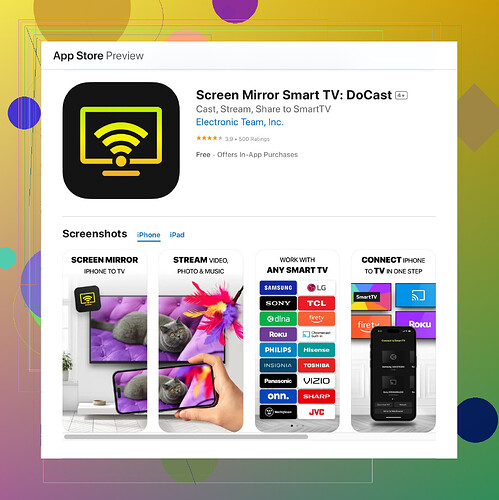If you’re having trouble screen mirroring your iPhone to your Roku, there are a couple of things you might want to double-check.
First off, ensure that both your iPhone and Roku devices are connected to the same Wi-Fi network; sometimes it’s as simple as that. Next, make sure that you have the latest updates installed on both devices. Roku updates can be installed by going to Settings > System > System update.
If you’ve confirmed those basics and it’s still not working, you might need to enable screen mirroring on your Roku device. To do this, go to Settings > System > Screen mirroring and make sure it’s set to either ‘Prompt’ or ‘Always allow.’
Sometimes third-party apps make this easier. The DoCast Screen Mirroring app might be of help. It simplifies the process and often works when built-in methods fall short. You can get it by checking the Download Docast on Appstore section.
Also, make sure to enable 'Screen Mirroring' on your iPhone. Swipe down from the top-right corner to open Control Center, then tap on 'Screen Mirroring' and select your Roku device from the list.If all else fails, restarting both devices sometimes clears up random connectivity issues. Unplug your Roku for a few seconds and turn it on again, and do the same with your iPhone.
Hope this helps! Let me know if you run into any more problems.