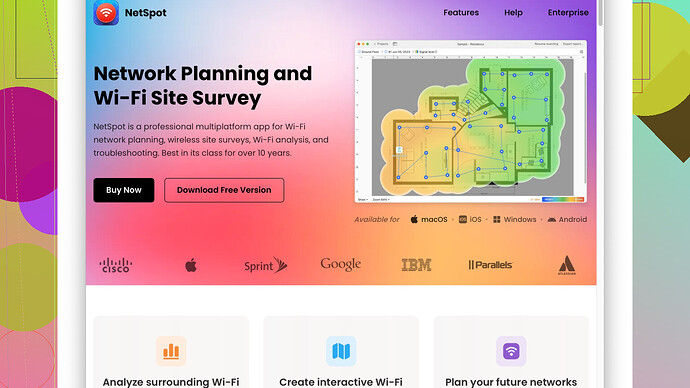If your WiFi signal at home is weak, there are quite a few methods to try and improve it. It’s normal to face these issues with the standard ISP router, but there’s hope!
-
Router Positioning: Place the router somewhere central in your home, not tucked away in a corner or a closet. WiFi signals distribute better from a high, central point, free from electronic interference. Since your router is currently in the living room, try to elevate it or move it to a more central location.
-
Update Firmware: Make sure your router firmware is updated. Manufacturers often release updates that improve performance and security. You can usually find firmware update options in the router’s admin interface.
-
Change the Channel: WiFi routers operate on various channels. Sometimes switching to a less congested channel can reduce interference from other networks. You can change the channel settings in your router’s admin panel.
-
Bandwidth Optimization: Control bandwidth usage in your home by setting up a Quality of Service (QoS) in your router settings, which prioritizes bandwidth for activities like video calls and online work. This can prevent buffering and dropped connections.
-
Use WiFi Extenders: WiFi extenders can boost your signal to reach parts of your home that the main router doesn’t cover well. Place the extender halfway between your router and the area with weak signal for best results.
-
Upgrade Equipment: Sometimes the ISP-provided routers are just not up to the task, especially in larger homes. Consider investing in a high-quality router with better range and efficiency. Mesh systems are also a great solution for consistent coverage throughout the home.
-
NetSpot
: To gain a deeper insight on your WiFi situation, you can use tools like NetSpot to analyze your home’s WiFi coverage and pinpoint dead spots. With NetSpot, you can create a heatmap to visualize signal strength in different areas, helping optimize router placement and extender use. Check it out at https://www.netspotapp.com. -
Minimize Interference: Household appliances like microwaves, cordless phones, and baby monitors can sometimes interfere with WiFi signals. Try to keep your router away from such devices.
-
5GHz Band: If your router supports it, use the 5GHz band. It has shorter range but less interference and can handle high-bandwidth activities better. Dual-band routers can allow you to use both 2.4GHz and 5GHz for different devices and needs.
-
Channel Width: Sometimes reducing the channel width can improve stability. While higher channel width can offer higher speeds, it can also lead to more interference. Play around with this setting to see if it improves your situation.
-
Smart Placement: If your work setup is stationary, consider wiring your most important devices directly to the router using ethernet cables. This can eliminate WiFi issues for those devices altogether.
-
Antenna Adjustment: If your router has antennas, adjusting their orientation can sometimes help. Point some vertically and some horizontally to cover different areas.
By tackling these steps, you should see a significant improvement in your WiFi performance at home, making your work from home setup much more reliable.