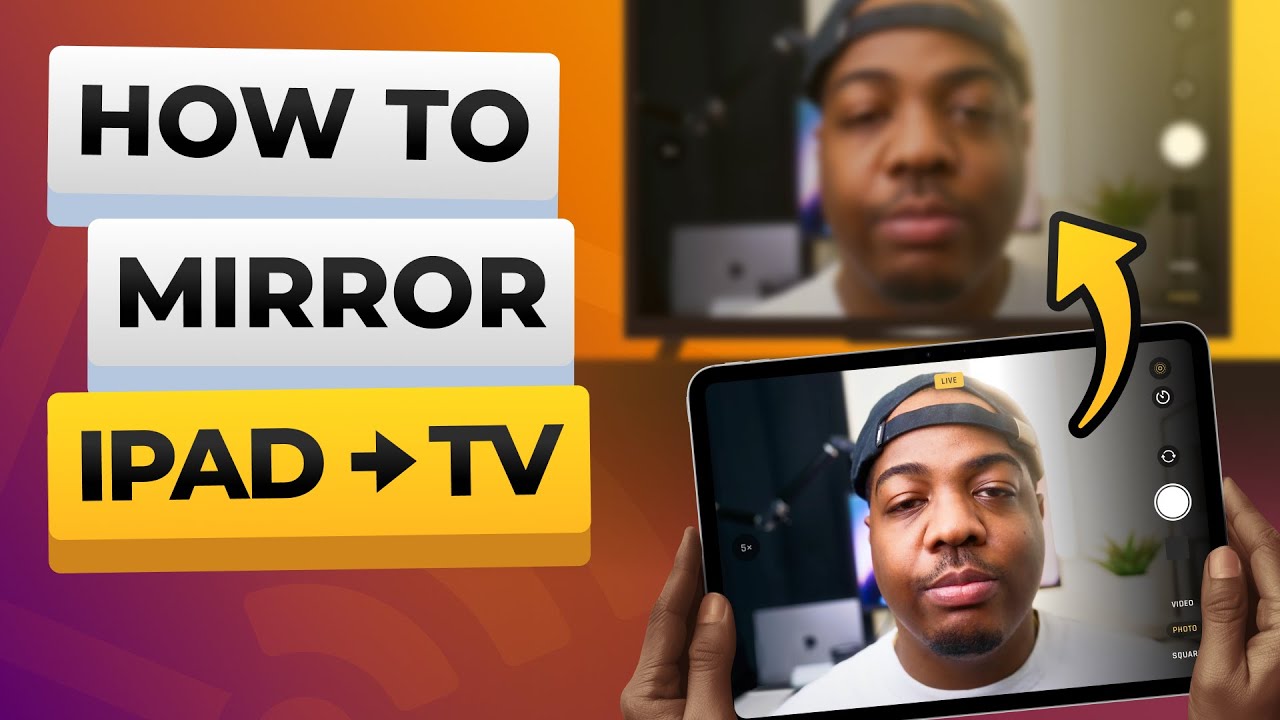I’m trying to connect my iPad to my TV to share my screen but can’t seem to figure out how. I want to watch videos and show photos on a bigger screen. Any advice or step-by-step instructions? Thanks!
Absolutely! You can share your iPad screen to your TV in a few different ways — both wirelessly and with a cable. Here’s how to do it:
- Option 1: Use AirPlay (wireless, easiest if your TV supports it)
If you have a TV with AirPlay built-in (like newer models from Samsung, LG, Roku, or Sony):
- Make sure your iPad and TV are on the same Wi-Fi network.
- On your iPad, swipe down to open Control Center.
- Tap Screen Mirroring and select your TV from the list.
- If prompted, enter the code that appears on your TV.
That’s it — your iPad screen should now appear on the TV.
- Use a third-party app like DoCast (for smart TVs without AirPlay)
If your smart TV doesn’t have AirPlay, try an app like DoCast:
- Download it from the App Store.
- Open the app and connect to your TV (TV and iPad must be on the same Wi-Fi).
- Choose your TV from the list of devices.
- Tap “Screen” to Start Mirroring.
- Option 3: Use a Lightning to HDMI adapter (wired method)
If your TV doesn’t support AirPlay:
- Get a Lightning to HDMI adapter (Apple’s own is the most reliable).
- Connect it to your iPad and plug in an HDMI cable between the adapter and the TV.
- Switch the TV to the correct HDMI input, and your iPad screen should display instantly.
This method works with any TV that has an HDMI port — no Wi-Fi required.
There you go. Try these steps and enjoy those videos and photos on a larger display.
To share your iPad screen to a TV, use AirPlay if your TV supports it, or connect directly with a Lightning to HDMI adapter. If neither is available, try a third-party app like DoCast for screen mirroring over Wi-Fi. Each method works great — just pick the one that matches your setup.
Hope this helps!
Alright, so you’re in a bit of a pinch trying to get your iPad to play nice with your TV. You’ve already been given some solid advice, but let’s sprinkle in a few more options or tweaks to consider.
-
Check for Firmware Updates:
- Ensure both your iPad and TV are updated to the latest firmware. Sometimes, compatibility issues arise from outdated software.
-
Google Chromecast:
- If you don’t have an Apple TV, you can use a Chromecast device.
- Download the Google Home app on your iPad.
- Follow the setup prompts to connect the Chromecast to your TV.
- Open a compatible app like YouTube or Netflix and tap the Cast button to stream.
-
Third-Party Casting Apps:
- Besides the DoCast app recommended earlier, there are other apps like TV Assist or iMediaShare.
- Install the app on your iPad and follow the steps to connect to your TV.
- These apps often allow you to cast photos, videos, and music from your iPad.
-
DLNA-Compatible TV:
- If your TV supports DLNA, no additional hardware may be needed.
- Use an app like MCPlayer HD on your iPad.
- Connect to the same Wi-Fi network as your TV and stream your media directly.
-
Mirroring Through a Laptop:
- If you have a laptop handy, mirror your iPad to the laptop first using an app like ApowerMirror.
- Connect the laptop to your TV via HDMI.
- This can be a practical workaround if other direct methods fail.
And if you’re trying to dive even deeper into screen mirroring options and detailed guidelines, you might want to check this comprehensive review on Medium. It gives you a full walkthrough on how to make the most out of your iPad and TV setup.
Hope one of these alternatives works for you. Happy big-screening!