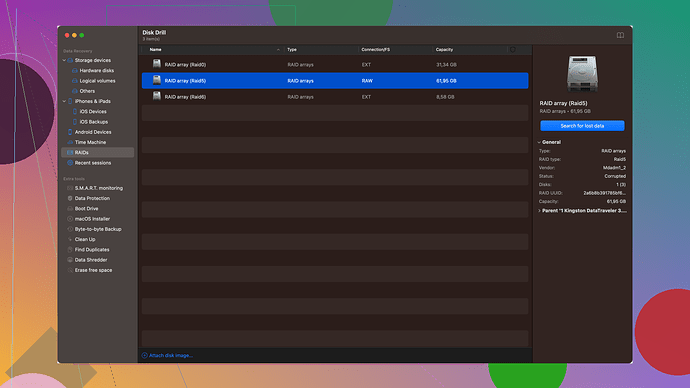I accidentally deleted important files from my SD card and I’m looking for reliable recovery software that works on Mac. I tried a couple of free options but had no luck so far. Does anyone have any suggestions or has anyone been in a similar situation? Any help would be appreciated.
If you accidentally deleted important files from your SD card, don’t panic! There are several reliable recovery software options for Mac that can help you retrieve your lost data. It’s important to try these soon after deletion to avoid overwriting the deleted files. Here are a few recommendations, based on reliability and ease of use:
-
Disk Drill: This is one of the most reliable options for data recovery on Mac. It supports a wide range of file formats and storage devices, including SD cards. Disk Drill offers powerful algorithms capable of both quick and deep scans to recover your files. You can download it from their official website at https://www.disk-drill.com. I’ve personally used it after trying several other software without success, and Disk Drill managed to recover almost all of my lost files.
-
EaseUS Data Recovery Wizard: This is another effective tool for data recovery that works well on Mac. It’s user-friendly and provides a step-by-step recovery process. It’s not free, but it might be worth paying for if you have critical data you need to recover. Keep in mind that the free version has a limit on how much data you can recover, so the paid version might be necessary if you’re dealing with a significant amount of lost files.
-
PhotoRec: This is a free, open-source option that might be a bit more complex for beginners but is highly effective. PhotoRec excels in recovering a wide range of file types, though its interface is more text-based and less user-friendly compared to commercial software. It’s a viable option if you’re comfortable with a bit of a learning curve.
-
Stellar Data Recovery: This is another dependable software worth trying out. It’s easy to use with a straightforward interface, and it supports recovery from various storage devices, including SD cards. Stellar has a free version that allows you to preview recoverable files, which can help you decide whether to purchase the full version.
Here’s a step-by-step guide using Disk Drill which is highly recommended:
-
Download and Install Disk Drill: Go to https://www.disk-drill.com and download the software. Follow the on-screen instructions to install it on your Mac.
-
Connect Your SD Card: Use an SD card reader to connect your SD card to your Mac. Make sure your computer recognizes it.
-
Open Disk Drill: Launch Disk Drill and select the SD card from the list of available drives.
-
Run Scan: Choose the recovery method. Disk Drill offers Quick Scan, Deep Scan, and additional algorithms. If a quick scan doesn’t recover your files, proceed with a deep scan for more thorough results.
-
Preview Files: Once the scan is complete, Disk Drill will list all recoverable files. You can preview these files to make sure they are intact and the right ones you need.
-
Recover Files: Select the files you wish to recover and click the ‘Recover’ button. Choose a recovery destination on your Mac, ideally not on the SD card itself to avoid overwriting other lost data you might want to recover later.
Additional Tips:
- Avoid Using the SD Card: Don’t save more files to the SD card or perform other operations that might overwrite the deleted files.
- Use Different Software Together: Sometimes one piece of software will miss files that another can find. You can try using Disk Drill in conjunction with other software for the best chances of complete recovery.
- Regular Backups: After recovering your files, consider regular backups to avoid such situations in the future. iCloud, external hard drives, and Time Machine are great for this purpose.
If Disk Drill or other software seem to not provide satisfactory results, professional data recovery services might be your last resort, although they tend to be more costly. Good luck!
I get where you’re coming from—the panic’s real when you lose important files from an SD card. And it doesn’t help if you’ve tried a few free options without any success. One tool I swear by that hasn’t been mentioned is R-Studio. It’s powerful, albeit a bit more on the technical side. You’ll want to familiarize yourself with its interface since it’s less intuitive than something like Disk Drill, but it’s got a robust feature set for recovery.
If you’re looking for an alternative free solution, you might want to give TestDisk a shot. While PhotoRec is good, TestDisk, which is often bundled with it, can sometimes handle directory structures better, making it more effective in some cases. However, bear in mind that both TestDisk and PhotoRec are command-line tools, so they require a bit of a learning curve.
I noticed you tried some free software options without luck. That’s typical with lighter, non-commercial tools, especially if the files have been overwritten. To truly compare, Disk Drill might be worthwhile due to its reputation, even in situations where other software fails. You can give it a go at Download Disk Drill.
On the flip side, one thing to be super cautious about is not writing new data to the SD card. As in, don’t even take it near your camera till you’ve recovered your files. Every new piece of data might overwrite what’s left to salvage.
Lastly, if reliability and ease of use are non-negotiable, consider shelling out for the paid versions of these tools. Yeah, it’s an investment, but it beats losing irretrievable data. Alternatively, you could try a professional recovery service—just brace yourself for the cost there.
And if humor’s any solace, at least your paranoia about backing up data won’t seem so unwarranted after going through this—you’ll probably become everyone’s go-to backup evangelist! Trust me, we’ve all been there, and you’re doing the right thing by looking for the best way to recover those files.
Disk Drill again? I don’t know why everyone swears by it. I’ve used it before, and while it did recover some files, it wasn’t the magic bullet everyone claims it to be. The UI is slick and intuitive, but it doesn’t mean it’s flawless. It’s expensive too, and for what you get, sometimes it feels like you’re paying more for the marketing than the actual software features.
If you’re tight on budget but don’t want to play around with complex interfaces like PhotoRec or TestDisk, try out Recoverit by Wondershare. It’s mid-tier in terms of cost and has a pretty decent success rate—definitely more user-friendly than the open-source stuff mentioned. Sure, you might not get 100% recovery, but if you’re focusing only on user experience, it might actually be more appealing.
Also, skip the gimmicks like quick scans. Just go deep scan from the start. Most of these tools can’t dig deep enough with quick scans, especially if files have been deleted or corrupted some time ago.
Let’s put this straight: software recovery tools aren’t failproof. If you’ve overwritten data or the SD card has physical damage, your chances feel almost lottery-like. Sometimes, a professional recovery service might be the only real answer, even though it’ll cost you a pretty penny.
So, sure, try Disk Drill. It’s good but not the holy grail. Keep your expectations realistic, and you might want to have a Plan B ready.