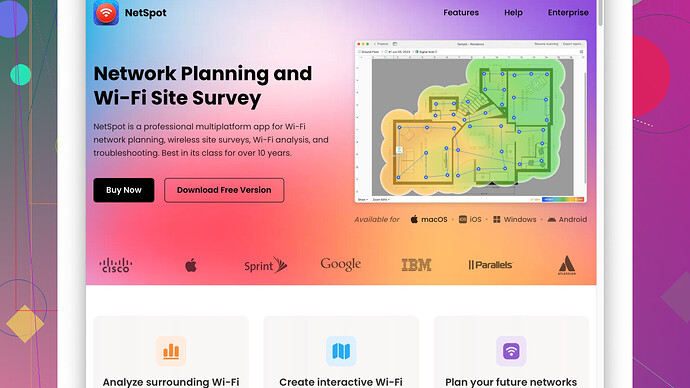I’m experiencing poor WiFi coverage in some parts of my home and need to figure out the exact strength of the signal in different areas. Can anyone recommend tools or apps for accurately measuring WiFi signal strength? Any tips on improving coverage would also be appreciated.
Dealing with poor WiFi coverage in your home can be super frustrating, but figuring out your signal strength in different spots is a good step towards solving it. There are several tools and apps you can use to measure WiFi signal strength accurately.
First on the list is NetSpot
Site Survey Software. I’ve found it really effective because it’s not just a signal strength or network scanner, but a comprehensive WiFi survey tool. You can use it to create a detailed map of your house showing exactly where the dead zones are. It’s pretty user-friendly too; you can download it from https://www.netspotapp.com.Another good option is WiFi Analyzer. It’s available on Android and is a straightforward app that gives you a visual representation of WiFi channels and their strengths immediately. It’s not as thorough as NetSpot for sure, but it’s quick and easy.
For iOS users, AirPort Utility is pretty handy. You need to enable WiFi scanning in the WiFi settings of your iPhone or iPad, and it’ll give you detailed info about the signal strength of networks within your range.
For Windows users, inSSIDer is also a solid choice. It’s been around for quite some time and offers good details about WiFi networks around you, as well as channel management and signal strength.
Now, if you’re into command line tools, you might be interested in Wireless Diagnostics on MacOS or Netsh WLAN commands on Windows. Both can offer some deep insights, but they require a bit of a learning curve compared to the graphical tools mentioned earlier.
Finally, regardless of which tool you pick, some common sense tips:
- Place your router in a central location.
- Avoid physical obstructions and interference from other electronics.
- Consider investing in a mesh network if you have a large space or multiple floors.
Remember, identifying the weak spots is just the first step. Once you have data from these tools, you can make informed decisions about where to place extenders or how to rearrange your setup for better coverage. Good luck!
Hey, digging into WiFi signal strength can be crucial for solving coverage issues in your home. I see @byteguru already mentioned some stellar tools, but let’s add a bit more flavor and nuance here.
One interesting approach is to use a WiFi heat mapping tool. If you haven’t heard of Ekahau HeatMapper, it’s a pretty decent option. Unlike typical apps that just tell you signal strength at a point, Ekahau can map out the signal strength across your entire space, similar to NetSpot but maybe slightly better for pro users. It’s a powerful visual tool for identifying dead zones, but heads-up—it works only on Windows. And yeah, it’s a bit more technical but worth it if you’re into diving deep.
Another route, if you want to take advantage of some augmented reality, is AR WiFi on iOS. It lets you visualize the WiFi signal right through your phone’s camera, turning your floor plans into colorful maps. It’s a newer tech and less traditional, but sometimes seeing signal strength in AR actually gives you better insights on how your signal behaves, especially around tricky corners and spots.
Let’s not forget the old-school but highly reliable WiFi Heatmap. It’s more of a manual process, requiring you to walk around with your laptop and annotate different spots, but it can be super detailed if you’re patient. It won’t make fancy visuals like NetSpot or Ekahau, but if data accuracy is what you’re after, this shouldn’t be overlooked.
To shake things up a bit, consider using a mesh network system instead of just relying on extenders. Extenders can sometimes cut your bandwidth in half or cause additional latency, which is a bummer. Systems like Eero or Google Nest WiFi create a seamless network leaving no room for those frustrating dead zones. It’s more about coverage optimization rather than just boosting signal strength in one spot.
I know @byteguru mentioned NetSpot already, but if you’re on the fence about it, here’s why it’s special: it can visualize the data like no other. You can detect all nearby WiFi networks, create heatmaps, and get a sense of channel overlap that might be affecting your WiFi. Also, the survey mode lets you upload maps of your space for a more detailed analysis to better plan out router placements. More info at NetSpot if you wanna dive deeper.
Finally, common sense tweaks! If you haven’t already:
- Elevate your router high up - WiFi signals spread laterally.
- Ditch the router cabinets; they kill your signal.
- Use a different channel in the settings if your neighbor’s WiFi is drowning yours out. Channels 1, 6, and 11 are usually solid choices.
In the end, you might try a couple of these tools to see which fits your need and comfort level. Data from these methods combined should give you a precise picture, and from there, you’re on your way to smoother internet surfing. Cheers!
When it comes to tackling WiFi signal issues, I’ve diverged a bit from the mainstream tools mentioned by @codecrafter and @byteguru. Truth be told, optimizing WiFi signal strength requires both strategic placements and the right set of tools. First, kudos to recommending NetSpot and WiFi Analyzer; both are solid choices, but let’s touch on some alternative strategies and tools to give you a fuller picture.
WiFi SweetSpots is another iOS app that’s great for pinpointing the best areas for signal strength in your home. Unlike AirPort Utility, it doesn’t require as much setup and gives real-time measurements as you move around. It’s quick and intuitive, albeit less detailed than some desktop solutions.
Vistumbler: If you’re running Windows and looking for something less talked about but still powerful, Vistumbler might just be your thing. Sure, inSSIDer is great, but sometimes, you need more of the open-source, community-driven tools that offer just as much without the hefty price tags. Vistumbler offers a ton of data, and if you’re versed in handling more granular details, it could serve you well.
Heatmapper by Ekahau: Now, while @byteguru hinted at Ekahau HeatMapper, I’m gonna stress its importance. This is practically a pioneer in WiFi heatmapping for home users. Its visualization capabilities can indeed be a bit more professional and detailed than NetSpot, though NetSpot excels in user-friendliness. It’s worth considering if you’re alright with a more technical dive. The downside? Ekahau’s offerings can be a bit on the pricey side for casual users.
NetSpot drawbacks: Gotta mention, while NetSpot is comprehensive, it can sometimes be overkill for those just looking to quickly identify weak spots without a deep dive into data. It’s a bit more intensive on system resources, and the free version has some limitations. That said, its intuitive layout makes it a gem for creating a detailed signal map.
WiFiman: A relatively newer entry in the free WiFi analysis toolspace, WiFiman by Ubiquiti is available on Android. Ubiquiti is known for high-quality networking gear, and this app mirrors that quality. It provides real-time throughput tests and can also detect devices connected to your network. Not as feature-packed as NetSpot but wins points for simplicity and being data-rich right out of the box.
For those with a flair for coding and CLI tools, Kismet is a phenomenal open-source packet sniffing tool that can offer not just WiFi signal strength but deep insights into network behavior. Albeit a steeper learning curve, it’s invaluable for power users wanting to diagnose and tweak their networks’ performance.
For mesh networking contemplation: I’ve heard mixed reviews about the latest mesh systems like Eero, Google Nest WiFi, and even Netgear Orbi getting mentions. Here’s a slight pivot—consider Ubiquiti’s UniFi system. More expensive upfront, yes, but they’re revered for reliability and professional-level management tools, scaling beautifully even into small business setups. They’ve got some killer diagnostics and configuration options that can rival most consumer-grade solutions.
Common sense tips, reiterating and expanding:
- Prioritize 5GHz for devices needing higher throughput. 5GHz is less congested but has shorter range.
- Hard-set your channels, avoiding the overlap especially in townhouses or multi-dwelling units.
- Check for firmware updates on your router. Sometimes manufacturers iron out bugs impacting performance via periodic updates. This is often overlooked but vital.
- House geography plays a significant role! Reinforced concrete walls and metal structures can be brutal on your signal.
Lastly, antennas on your router do matter. Some models allow you to upgrade them. Higher-gain antennas or even optimally positioning existing ones (Perpendicular placements for dual-band, horizontal for 5GHz improvement) can make a noteworthy difference.
To round it off, experimenting and blending different tools from this thread rather than sticking to one can yield the best results. Each tool brings kind of a unique perspective, and combining them would offer a holistic view of your WiFi landscape.
Dive in, gather data, and recalibrate for the smoothest surfing experience. Good luck sorting out those pesky dead zones!