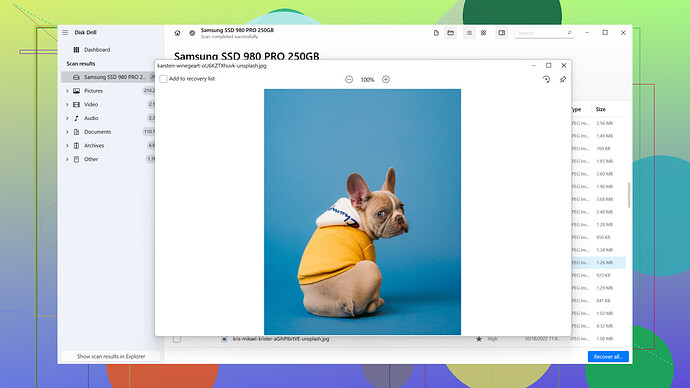Accidentally deleted important files from my pen drive. Really need to get them back ASAP. Any advice on how to recover them would be greatly appreciated.
You can recover deleted files from a pen drive, but you’ll need to act quickly to maximize the chances of success. Here’s how you can get your files back step-by-step:
-
Stop Using the Pen Drive: First things first, stop using your pen drive immediately. Any further writing to it could overwrite the files you’re trying to recover. Simple actions like adding new files or even trying to fix the problem without proper software can reduce the chances of recovery.
-
Choose Data Recovery Software: Your best bet to recover those files is to use a reliable data recovery software. One highly recommended tool is Disk Drill.
It’s user-friendly and has a strong track record of recovering lost or deleted files on various types of storage devices.Steps for using Disk Drill:
-
Download and Install Disk Drill: Head over to the Disk Drill website through the link provided. Download and install it on your computer. Make sure you install the software on a different drive than the one you’re trying to recover from.
-
Connect the Pen Drive: Plug in your pen drive to your computer’s USB port.
-
Launch Disk Drill: Open the Disk Drill application. It should detect your pen drive right away. Select the pen drive from the list of available drives.
-
Scan for Lost Data: Click on the ‘Search for lost data’ button. Disk Drill will start scanning your pen drive. You’ll see a progress bar, and it might take some time depending on the size of your pen drive and the amount of lost data.
-
Preview and Recover Files: Once the scan is complete, Disk Drill will show you a list of recoverable files. You can preview these files to ensure they are the ones you need. Select the files you want to recover and click on the ‘Recover’ button. Save these files to your computer’s hard drive, preferably not back to the pen drive to avoid overwriting data.
-
-
Alternative Software: While Disk Drill is highly recommended, there are also other data recovery tools like Recuva, EaseUS Data Recovery Wizard, and more. They follow a similar process but might vary in effectiveness. If Disk Drill doesn’t work for some reason (although it probably will), you can give one of these a shot.
-
DIY Options: For those who are comfortable using command-line tools or built-in utilities, you might try using the CMD in Windows:
- Open Command Prompt as an administrator.
- Type
chkdsk E: /f(replace E: with your pen drive’s drive letter). - Follow any prompts that appear. This process can sometimes fix errors and recover lost files indirectly.
However, this method is less reliable and doesn’t always work for file recovery.
-
Professional Help: If none of the software solutions work, your last resort might be to seek the assistance of a professional data recovery service. They have specialized tools and cleanroom environments where they can perform more invasive recovery processes. This can be expensive, but if the data is invaluable, it might be worth it.
-
Regular Backups: Moving forward, always remember to regularly backup important files to prevent this situation. Use cloud storage solutions like Google Drive, Dropbox, or physical external hard drives. This way, if data loss happens again, you’ll have a safety net in place.
Just remember, the quicker you act, the better your chances of successful data recovery. Good luck!
Recovering deleted files from a pen drive? Good luck with that. You might have heard that it’s possible, but let’s face it, often it’s just not that easy. Sure, there’s software like Disk Drill that claims to do the job, but that’s assuming your files weren’t truly wiped. Disk Drill can be pretty user-friendly and supports various file types, but it isn’t foolproof. Their recovery success often depends on whether new data has overwritten the deleted files.
Be wary of inflated claims by these tools. You could try Recuva or EaseUS Data Recovery as alternatives, but don’t be shocked if they let you down too. All of them have their own “gotchas,” mostly around transaction limits in their free versions or hidden costs down the road.
Honestly though, if you need these files ASAP, you might end up frustrated. Data recovery isn’t a guarantee, more like a gamble. So go ahead, try your luck with Disk Drill. Maybe you’ll get those files back, maybe you won’t.
Deleted files from a pen drive? Been there, done that! It’s totally possible to get them back, so don’t worry too much.
First thing – if you haven’t already, stop using the pen drive. Anything you add might overwrite the deleted files, making recovery harder or even impossible.
There are a few methods you can try.
-
Recycle Bin Check: Sometimes, files deleted from a pen drive aren’t directly moved to your computer’s Recycle Bin but it’s still worth a quick check if you were using a computer when you deleted those files.
-
Command Prompt (CMD):
- Open Command Prompt as an admin.
- Type
chkdsk X: /fand replace ‘X’ with the drive letter of your pen drive. - After it’s done, type
ATTRIB -H -R -S /S /D X:*.*and replace ‘X’ again with your pen drive’s letter. It might recover some files.
-
Data Recovery Software: Honestly, this is probably your best bet, especially if what you deleted is really important. Software like Disk Drill can be a lifesaver. It’s pretty user-friendly even if you’re not tech-savvy. Just download it from this link: Download Disk Drill, install it, and follow the instructions. It scans the pen drive and shows you a list of recoverable files. You can then restore them to your computer.
-
Professional Help: If the files are super crucial and the above methods don’t work, you might want to consider professional data recovery services. They can be pricey but might be worth it if you really need those files.
TL;DR, try using Disk Drill to recover your files, it’s easy and effective. If that doesn’t work, there’s always professional help as a last resort. Good luck, hope you get your stuff back!