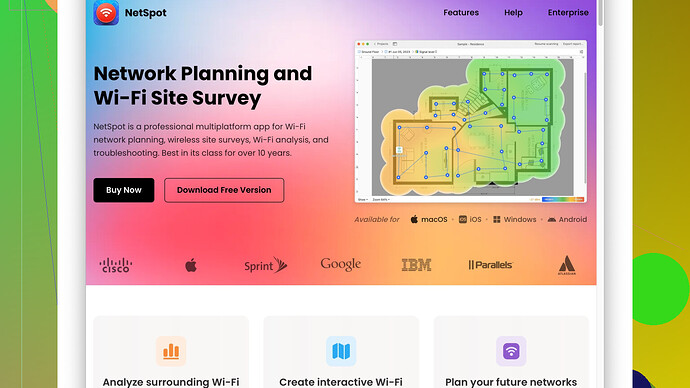I’m having issues with my home WiFi connection dropping frequently. A friend suggested using a WiFi analyzer but I’m not sure what it is or how it can help. Can someone explain what a WiFi analyzer is and how to use it to diagnose WiFi problems?
A WiFi analyzer is a tool that helps diagnose and optimize your wireless network. These apps can scan the airwaves to identify all nearby WiFi networks, measure signal strength, and check for overlap in channels.
When your home WiFi connection is dropping frequently, it could be due to interference from other networks, signal strength issues, or poor network configuration. A WiFi analyzer helps address these problems by providing detailed info about your WiFi environment.
Here’s what a WiFi analyzer can do for you:
- Identify WiFi channels: If there’s too much noise on your WiFi channel (like from your neighbors’ networks), a WiFi analyzer can show which channels are least crowded, so you can switch your router to use one that’s less congested.
- Measure signal strength: It shows you how strong or weak your WiFi signal is in different areas of your home, which helps to identify dead zones. If the signal is weak in certain spots, you might need to place your router more centrally or consider using WiFi extenders.
- Detect sources of interference: These tools can help identify devices or networks that might be causing interference with your WiFi, helping you understand why your connection is dropping.
- Analyze network performance: Some analyzers provide detailed insights and recommendations to boost your network’s performance.
For example, NetSpot
Site Survey Software is a popular WiFi analyzer that’s user-friendly and robust. It can provide comprehensive analysis and is great for home networks. You can find more information and download it at https://www.netspotapp.com. This tool allows you to visualize your WiFi coverage on heat maps, showing exactly how strong or weak your WiFi signal is around your home.How to use a WiFi analyzer:
- Download and install: Get a WiFi analyzer app on your device. For many home users, apps available on smartphones or laptops are sufficient.
- Run a scan: Open the app and let it scan your environment. It’ll detect all nearby networks and provide a lot of useful data.
- Analyze the info: Look at the channels in use, the signal strength, and any potential sources of interference.
- For channel analysis: If your current channel is crowded, switch to a less crowded one in your router settings. Most routers, especially dual-band ones, allow manual channel selection.
- For signal strength: Place your router in a central, elevated position free from obstructions like thick walls or appliances.
- Optimize: Based on the data, reposition your router, change settings, or add devices like WiFi extenders or mesh systems to cover dead zones.
After making changes, it’s a good idea to run another analysis to confirm improvements. Regularly monitoring your WiFi with an analyzer ensures that it continues to operate efficiently, even as your environment changes (new neighbors setting up their own networks, adding new smart devices, etc.).
In essence, a WiFi analyzer is like the diagnostic tool for your network health, giving you the info you need to make adjustments and keep your connection stable.
Using a WiFi analyzer can be a game changer for anyone struggling with frequent WiFi drops. Unlike what @codecrafter said, though, I think relying solely on an app might not always solve your issues. Sometimes, hardware changes are inevitable.
Speaking of WiFi analyzers, they’re basically like seeing the invisible WiFi spectrum. You can visualize which channels are used by neighboring networks and our own devices. Think of it as a traffic report where you see congested streets (channels) to avoid them, and find alternative routes. If your WiFi is dropping, interference is a likely culprit.
On the topic of using a WiFi analyzer:
-
Channel Identification:
TVs, microwave ovens, baby monitors, and even your cordless phone can interfere. A WiFi analyzer will help you perform a channel scan. Use that data to switch your router to use one that’s less congested. The idea is to avoid ‘high-traffic areas.’ -
Signal Strength Measurement:
Walk around with a WiFi analyzer like the NetSpot. It can help you visualize signal strength across your entire home. It’s like doing a heat-map survey of how bad/good your WiFi signals are in different rooms. Weak areas (dead zones) help you better position your router or most likely push you into investing in extenders/mesh systems which is $$, but worth it. -
Interference Detection:
This could be your microwave, Bluetooth, etc. WiFi analyzers reflect fluctuations in signal strength which could point towards sporadic interference from devices like a cordless phone getting between your download sessions.
If you consider NetSpot, personally, it’s pretty solid. It’s got a simple UI, detailed visual analysis, especially those heat maps. But, you’ll need a Mac or Windows device for full-feature use. The free version limits your network surveys. Paid version gives more comprehensive options.
Notably, other choices include:
- WiFi Analyzer (Android): Great for mobile troubleshooting.
- inSSIDer: Another PC alternative but tends to lean towards professionals.
Of course, even the best software won’t fix physical obstructions. So, after you find out what’s clogging your WiFi, reposition or upgrade. Sometimes just getting a better router can significantly help. I mean, how old is your current router? Cuz, if it’s dinosaur-era technology, it may be time to modernize.
One more thing, if by chance you’re in a multi-floor house, consider a mesh system like Google Nest WiFi or Eero. They’re more expensive upfront but solve coverage issues.
Long story short, use the analyzer to diagnose, then act on its findings. If you have a modern router and decent placement but still experience drops, then it’s interference, channel conflicts or simply time for network upgrades. Run tests, make changes, test again. And remember—WiFi isn’t one-size-fits-all. What works for your friend’s house down the street might be different for yours.
I’ve got to jump in here because I’ve wrestled with this exact issue. So, a WiFi analyzer, like others mentioned, is a diagnostic beast that scans your airwaves to tell you what’s up with your WiFi. These things are incredibly handy - think of them as stethoscopes for your network.
When your connection keeps dropping, it usually screams interference or lousy signal positioning. Yes, a WiFi analyzer can save the day, but let me toss in a different angle: hardware quality and settings. Often, people overlook this. If your router is ancient, software tweaks won’t cut it.
To use a WiFi analyzer, like NetSpot available at https://www.netspotapp.com, here’s a streamlined approach:
-
Download & Install: Get NetSpot on your laptop or phone. NetSpot’s PC/Mac versions offer full features and detailed visualizations. Mobile apps like WiFi Analyzer for Android are also good.
-
Run a Scan: Fire up NetSpot and let it detect the networks around. This reveals which channels are crowded by your neighbors.
-
Shift Channels: You might need to dive into your router settings here. Switch to a cleaner channel based on what the analyzer advises. It’s like changing lanes on a crowded highway.
-
Signal Strength Tour: With NetSpot, wander your house and map out signal strengths. Find the weak spots or dead zones.
-
Tweak Positioning: Routers aren’t vampires, but they hate being behind walls or near microwaves. Elevate your router, place it centrally. Sometimes a simple reposition does wonders.
Now, a troubleshooting trick I’ve not seen mentioned: Router Firmware Update. Sometimes, an update can vastly improve stability. Check your router’s manual or Google it.
Another layer to consider—Quality of Service (QoS) settings. This can prioritize traffic if you’ve got a jam-packed household with multiple devices jockeying for bandwidth. Tweaking this can enhance performance.
After implementing the changes, re-run the WiFi analyzer to verify effectiveness. Sometimes the improvement is immediate, and sometimes it’s a bit like tweaking a carburetor – slow and steady wins the race.
However, while the software solution is shiny and cool, don’t overlook hardware limitations. If you’re rocking an old router, considering an upgrade. Up-to-the-minute routers (think Wi-Fi 6) handle multiple devices better and have robust range.
For those multi-floor homes: mesh systems like Eero or Google Nest WiFi are game changers. They’re expensive up front, sure, but they blanket your entire house with reliable signals.
Taking it further, consider environmental factors. If you’ve got thick walls, lead paint (hope not, but it can still exist in old homes), or lots of electronic interference, a mesh network is worth the coin.
In sum:
- WiFi Analyzer: Diagnose and shift channels.
- Signal Strength Check: Discover dead zones.
- Hardware Recheck: Update firmware, reposition, consider hardware upgrades.
- QoS and Bandwidth Management: Prioritize crucial traffic.
- Mesh Networks: Overkill but future-proof and effective for larger homes.
Bear in mind, WiFi setup isn’t one-size-fits-all. Try out various solutions, and trust your observations. Repeated tests with a WiFi analyzer guide you to the sweet spot for your unique situation.