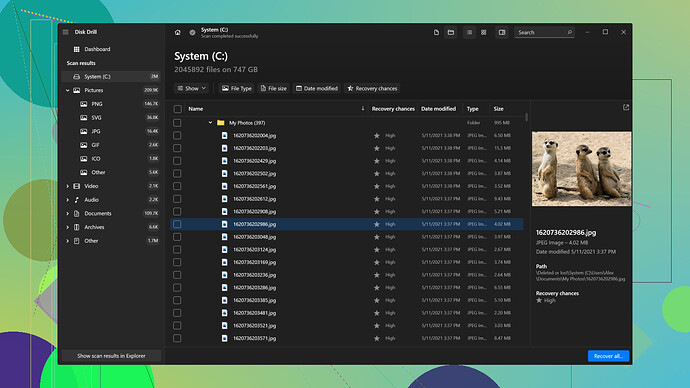My SD card got corrupted while transferring files, and now it won’t read on any device. I’ve tried several recovery software options, but no luck so far. Could anyone suggest reliable methods or tools for SD card data recovery? I’m really desperate to get my photos and documents back.
One thing you might want to consider is trying Disk Drill.
I’ve had some luck with that software when other options failed. You can download it from here: Download Disk Drill. It’s got a pretty intuitive interface, and it supports a wide range of file types.However, before you jump into more software, make sure to try the basics. Sometimes, a corrupt SD card can be salvaged with simple troubleshooting steps:
- Card Reader Check: Ensure it’s not the card reader that’s the problem. Try using a different one if you haven’t already.
- Different OS: Sometimes switching computers or even operating systems (from Windows to Mac or Linux and vice versa) might help read the card.
- Disk Management: On Windows, open Disk Management to see if the SD card shows up there. If it does, you might need to assign it a new drive letter.
If the above doesn’t work, here are a few more suggestions:
- CHKDSK Command: Open Command Prompt and type in
chkdsk X: /f /rwhere “X” is the drive letter of your SD card. This can sometimes fix file system errors. - Recuva: Another software option that’s free, though I’ve found it less effective than Disk Drill in more severe corruption cases.
If all else fails and the data is really important, you might want to consider professional data recovery services, but these can get pretty expensive.
Also, just a word of caution: be careful with how many times you attempt to read/write the card. Continuous attempts might make the corruption worse. Always have a backup plan in place for important data in the future. Good luck!
If Disk Drill and the suggestions from @codecrafter haven’t worked for you yet, you still have a few more tricks up your sleeve before considering professional recovery services.
One method many often overlook is using a Linux Live CD/USB to access the SD card. Linux systems are pretty good at handling file system issues, and sometimes they can read data that Windows and Mac systems can’t. Here’s a quick how-to:
- Create a Bootable Linux USB: Download a Linux distribution such as Ubuntu and create a bootable USB drive. You can follow this guide: Creating a bootable USB.
- Boot into Linux: Insert the bootable USB into your computer, and follow the prompts to boot into Linux (you might need to change the boot order in your BIOS settings).
- Mount the SD Card: Once you’re in the Linux environment, insert your SD card. Open the Terminal and use the following commands to check for your SD card and attempt to mount it.
sudo fdisk -l
Look for your SD card in the list of devices. It usually appears as /dev/sdb1 or similar. Then try mounting it:
sudo mkdir /mnt/sdcard
sudo mount /dev/sdb1 /mnt/sdcard
If Linux can read it, you should be able to access the files in the /mnt/sdcard directory.
Another tool that could be worth checking out is PhotoRec. It’s a bit more complex as it runs through the platform TestDisk, but it’s fantastic for recovering different types of files and is widely regarded in the data recovery community.
Here’s the basic flow:
- Download and Install: PhotoRec
- Run PhotoRec: Open it, select your SD card, and follow the on-screen instructions to start scanning and recovering files.
It’s important to note that PhotoRec recovers files without considering the underlying filesystem structure; thus, you might end up with a jumbled directory of recovered files named generically.
Additionally, there’s a hardware trick that occasionally works. Sometimes, reseating the card multiple times or even lightly cleaning the connectors with a soft, lint-free cloth (use isopropyl alcohol if needed) can fix read/write issues.
While @codecrafter mentioned CHKDSK, an even more powerful command line utility on Windows is TestDisk:
- Download TestDisk: TestDisk
- Run TestDisk: Follow this step-by-step guide. It’s more comprehensive in structural repair.
Lastly, if these things still don’t work and if you are somewhat comfortable with technical jargon, dive into the realm of Hex Editors. These programs let you examine and sometimes manually edit the raw data of storage devices. A popular one is HxD. It’s a bit tedious and requires understanding of the file structures but can be a last-ditch effort before professional service.
Remember to minimize your interactions with the card to prevent further potential damage. If after all these methods, nothing works, and the data is irreplaceable, investing in a professional service might be worthwhile despite the cost.
Here’s a useful resource to understand more on Disk Drill: https://www.disk-drill.com. This tool might still turn out to be your savior, given its wide compatibility and user-friendly interface.
Hopefully, one of these steps gets you closer to recovering the precious data on your SD card. Good luck, and don’t forget to keep backups in the future!
Yeah, I’ve been through this mess before. Disk Drill is nice and all, but let’s be real; it ain’t a magic wand. It might recover some stuff if the card isn’t too far gone, but otherwise, you’re just wasting time. You might as well try every troubleshooting step out there before relying too heavily on it.
First, let’s talk about the basics. Just switch the card reader you’re using. You’d be surprised how often a faulty reader is the problem. Next, try a different OS. Boot into Linux if you can; I’ve seen Linux do wonders where Windows failed miserably.
As for CHKDSK, yeah, it can be useful but it’s kinda hit or miss. It can fix file system errors, sure, but it’s not gonna recover files lost due to corruption. If you want a command-line tool that’s more reliable, go for TestDisk instead. It’s got a steeper learning curve but it’s a beast when it comes to recovering lost partitions and files.
Disk Drill might give you a user-friendly interface and a broad file-type recovery, but let’s be honest, it’s not cheap and if the corruption is severe, it’s basically a coin toss. Same goes for Recuva, which is free but not as effective in hardcore cases.
Lastly, I’d recommend trying PhotoRec if you haven’t given up already. It’s tedious but can be thorough. If all else fails and this data is life-or-death level important, bite the bullet and go for professional recovery services, expensive as they might be.
But hey, do yourself a favor and start backing up your stuff in the future. All this hassle really ain’t worth it.