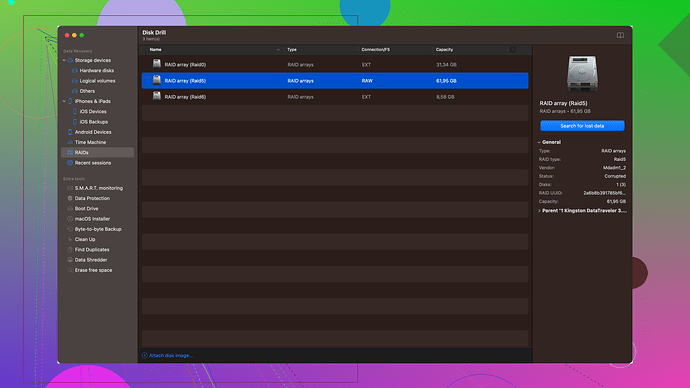I accidentally formatted my SD card and lost all my photos and videos. I’m hoping to recover them, as they hold sentimental value. Can someone guide me on how to retrieve the data? Any recommended tools or methods would be greatly appreciated.
Accidentally formatting your SD card can be a pain, especially when you’ve got sentimental photos and videos on there. Luckily, there’s still hope to recover your lost data. Here are some steps and tools you might find handy:
Step 1: Stop Using the SD Card Immediately
When you format an SD card, the data isn’t necessarily deleted outright; it’s just marked as available space for new data. The more you use the card, the higher the risk of overwriting the old data, making recovery harder.
Step 2: Use Data Recovery Software
Many tools are available for data recovery, but one of the most user-friendly and effective options is Disk Drill. It’s known for its high success rate and ease of use.
How to Use Disk Drill:
-
Download and Install Disk Drill:
Head over to this link and download the software for either Windows or macOS, depending on your computer. Install it following the on-screen instructions. -
Connect Your SD Card:
Insert the SD card into your computer using an SD card slot or an external card reader. -
Launch Disk Drill:
Open the Disk Drill application. You should see your SD card listed among the available drives. -
Scan the SD Card:
Select your SD card and click on the “Search for Lost Data” button. Disk Drill will begin scanning; this may take some time depending on the size of your card and the amount of data that was on it. -
Preview and Select Files:
Once the scan is complete, Disk Drill will display a list of recoverable files. You can preview these files to ensure they are the ones you want to recover. -
Recover Your Files:
Select the files you wish to recover and click on the “Recover” button. Choose a save location on your computer (not back onto the SD card) and let Disk Drill do its magic.
Other Tools You Can Consider:
Recuva:
Another popular recovery tool that’s free to use. It’s not as feature-rich as Disk Drill, but it gets the job done for simple recoveries. Download, install, and run a scan on your SD card. Preview and recover the desired files.
PhotoRec:
This is a powerful, free tool that’s a bit less user-friendly since it’s text-based, but it’s highly effective. It scans in-depth and can recover a wide range of file types. Download PhotoRec, extract it, and run the program. Follow the detailed on-screen steps to scan and recover your files.
Precautions for Future:
-
Regular Backups: Always keep multiple backups of important files, either on different SD cards, cloud storage, or external hard drives.
-
Safe Removal: Always safely eject your SD card from devices to prevent corruption.
-
Avoid Full Formatting: When partitioning or formatting an SD card, try to avoid full formats as they make recovery much harder.
Common Myths to Avoid:
-
Physical Repairs:
If the issue is purely due to formatting, physical repairs or opening up the SD card won’t help and can cause further damage. -
DIY Hacks:
Home remedies or untrusted software from unknown sources can do more harm than good.
Important Technical Points:
-
File System Types: Be aware of the SD card’s file system (FAT32, exFAT, NTFS) before running recovery tools, as some software specializes in different file systems.
-
Recovery Algorithms: Different tools use different algorithms for searching lost data. For example, Disk Drill uses partition recovery, undelete protected data, and other functionalities that increase the likelihood of successful recovery.
Following these steps should significantly increase your chance of getting back your precious photos and videos. Data recovery can sometimes require a bit of patience, but in most cases, you should be able to retrieve your lost data without too much hassle. Good luck!
I see where you’re coming from, but let me throw in a bit of a different perspective. Everyone swings by with Disk Drill or Recuva, which are good stuff. But if you’re up for a little more adventure and don’t mind rolling up your sleeves, TestDisk paired with PhotoRec is a pair that packs a punch.
Now, here’s why this could be interesting. TestDisk, not just like those simple recover tools can mend your partition table (if that’s messed up), and PhotoRec dives deep into the memory to extract those precious files. And guess what? It’s all free. It may not have the shiny user interface of Disk Drill, but don’t let that scare you off.
Steps to Consider:
-
Stop Right There!
You’re gonna like this step 'cause it’s basically doing nothing with your SD card. It’s crucial, as further use can overwrite your precious data. -
Install TestDisk and PhotoRec:
Download 'em both from the official site. They’re a package deal. Zip down here: TestDisk and PhotoRec Download. Extract the files once downloaded. -
Run PhotoRec (part of TestDisk):
Open up the folder, and runphotorec_win.exeif you’re on Windows. Yeah, there’s a bunch of text, but bear with me. -
Select Your SD Card:
Navigate and select the SD card when prompted. Choose “No partition” when it asks. -
Choose File Types & Directory:
Select file types you wanna recover (for photos and videos) and choose a directory on your computer to save these recovered files. -
Begin Recovery Process:
Let it run. The deep scan might take a while, but the results are worth the wait.
A Few Notes from My Experience:
-
User Interface Learning Curve:
Unlike Disk Drill’s smooth sailing interface, TestDisk and PhotoRec can feel like navigating through the Matrix. But if you follow the steps patiently, it’ll be okay. -
Success Rate:
I’ve had outstanding luck with PhotoRec recovering files, especially when other software weren’t able to.
Precautions for Next Time:
-
Wiser Backups: Seriously, consider cloud storage, it saves my shoes a bunch of times.
-
Maintenance and Checks: Now and then, check your card for errors using tools like CheckDisk Utility in Windows. This preempts many a disaster.
Sometimes, tried and true methods like Disk Drill from this URL – “Download Disk Drill” – are more hassle-free. But challenging yourself with professional-grade software can be rewarding too. Whichever way you go, fingers crossed for a full recovery!
I gotta ask: Are we really trusting random software like Disk Drill to retrieve sentimental data? Look, Disk Drill’s user-friendly, sure, but that doesn’t mean it’s foolproof. It might not even catch everything, especially if the data’s been partially overwritten. Plus, the free version is kinda limited.
Do yourself a favor and don’t put all your faith in one app. Try using multiple tools like Recuva or PhotoRec in addition to Disk Drill. Recuva is free and decent but not perfect; PhotoRec has no flashy interface but does a deep dive. If you’re willing to roll up your sleeves, those text-based instructions aren’t that hard to follow.
And stop relying on these tools as your go-to safety net. Regularly back up your stuff! It’s crazy how many people think “it won’t happen to me” until it does.
Disk Drill might be handy for quick fixes, but it’s not a miracle worker. Spread your bets across different recovery methods, alright?