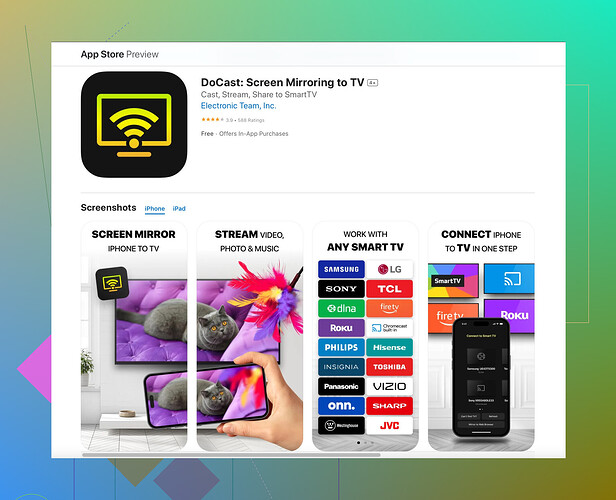I’m having trouble connecting my iPhone to my smart TV to stream content. I’ve tried a few methods but nothing seems to work. Does anyone have a step-by-step guide or suggestions to help me out?
Did you try using AirPlay? Usually works like a charm for streaming from iPhone to smart TV.
- Connect both iPhone & TV to same Wi-Fi network.
- Swipe down from the top-right corner of your iPhone to open Control Center.
- Tap on Screen Mirroring.
- Select your TV from the list of devices.
- Enter the AirPlay passcode if prompted.
Sometimes TVs may not play nice with AirPlay, guess that’s what you’re experiencing? Maybe try resetting the network settings on your iPhone & TV.
Alternatively, have you checked out the Docast screen mirroring app? Heard it works well when traditional methods flop. Should be a solid backup.
If nothing works, cables might be your last resort (not fun, I know). Lightning to HDMI should do the trick.
For more info, check their official website for Docast app. They might have additional tips & tricks for smoother experience.
Using AirPlay might seem straightforward, but there are times when it just doesn’t work as it should. @viaggiatoresolare provided a comprehensive guide, but let’s dive into some alternative methods and tips that can help you out.
First off, ensuring all your firmware is up-to-date on both the iPhone and the smart TV is a good step. Sometimes, it’s just a compatibility issue due to outdated software.
Wi-Fi Network: Make sure your devices are not only on the same Wi-Fi network but also on the same band. Many routers provide both 2.4GHz and 5GHz bands. Ensure both devices are on the same one.
TV Compatibility: Some smart TVs have specific settings for screen mirroring that need to be turned on. Check the TV’s settings and ensure that features like ‘Miracast’ or ‘Screen Mirroring’ are enabled.
Network Settings Reset: If AirPlay still refuses to cooperate, consider resetting the network settings on both your iPhone and your TV. This might clear any redundant data preventing a seamless connection.
Third-Party Apps: If traditional methods fail, third-party apps can be a game-changer. While AirPlay is built-in, it’s not infallible. Here’s where the Docast app for screen mirroring can be a lifesaver. It offers a robust alternative, capable of overcoming some of the inherent limitations of AirPlay.
Wired Connection: When all else fails and convenience takes a back seat, a wired solution might be the most reliable. Using a Lightning to HDMI adapter, you can connect your iPhone directly to the TV. This method, while not ideal for a wireless setup, ensures a stable connection with minimal latency.
TV App: Some smart TVs come with their own proprietary apps for easier integration with iOS devices. For instance, Samsung has its Smart View app which might offer a more seamless experience.
By following these tips, you should be able to diagnose and potentially resolve the streaming issues you’re encountering with your iPhone and smart TV. Good luck!
I would recommend something a bit simpler and more straightforward, depending on the smart TV you have. Sometimes the built-in apps specific to your TV brand, like Smart View for Samsung or LG’s Screen Share, are more stable. If those haven’t done the trick, it’s worth exploring them before diving into the Docast app.
Pros of Docast:
- Easy interface, user-friendly.
- Often works when AirPlay doesn’t.
- Versatile, supports various TV models.
Cons of Docast:
- Might require in-app purchases.
- Sometimes, slight lag on heavy video files.
Honestly, I’ve had mixed experiences with third-party apps like Docast. They’re pretty handy, but there are occasional hiccups such as ads or limited free usage. However, they can be a decent fallback if you’re struggling with AirPlay or brand-specific apps.
Now, not too many people talk about this, but consider resetting the network settings not just on your iDevices but your router too. It sounds overboard, but sometimes there’s just this rogue device or setting that screws up the whole connection process.
While oft-risky, a factory reset on your TV settings can sometimes eradicate nuisances like firmware bugs—just ensure all important settings are reconfigured post-reset. If wireless is stil pain, the Lightning to HDMI adapter gets flack for being an ‘extra gadget,’ but trust me, it’s a plug-and-play savior when everything else fails.
And yeah, while on the topic, I also experienced that sometimes TVs have their own quirks with firmware updates, so ensure your smart TV’s OS is current. Otherwise, all troubleshooting’s moot.
Network-wise, having congestion or interference on Wi-Fi bands can drop connections sporadically. Moving to the less congested 5GHz band can improve performance markedly. Except, the range can be an issue here, so proximity positioning might be necessary.
Hope these additional pointers help polish off some of those connectivity issues you’re facing. Trial, I know, but more methods equals more chances!