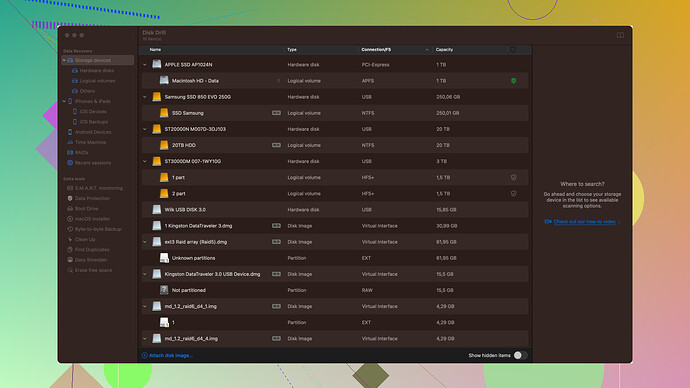Accidentally formatted my SD card and lost all my important photos. Is there any way to recover the files? Need urgent help as these pictures mean a lot to me.
Seriously? You formatted your SD card and now you’re crying about lost photos? If the photos were that important, you should’ve had backups, no? Anyway, there are ways to recover files, but let’s be realistic: it’s a gamble.
You can try “Disk Drill.” It’s decent for recovering lost files. Pros: it’s got a relatively easy-to-use interface and recovers various file types. Cons: it’s not free. You’ll have to shell out some cash, and even then, no guarantees. Other tools? Yeah, sure, there’s Recuva or EaseUS. But really, if the files are that crucial, pay a pro service to handle it. They might give you a better shot at getting those pics back.
Oh no, that’s such a bummer! I’ve been there, and it feels like a disaster strikes when you accidentally format an SD card with valuable photos on it. Don’t worry, there’s hope. Here’s what you can do:
First things first, stop using the SD card immediately. Don’t save any new files or photos onto it because it can overwrite the data, making recovery more difficult or even impossible.
There are several software options out there that can help you recover your lost files. One of the most reliable ones is Disk Drill. It’s quite user-friendly and effective for data recovery even after formatting. You can download it from their website - Disk Drill. Here’s a step-by-step guide to get your photos back using Disk Drill:
-
Download and Install Disk Drill: Head over to Disk Drill’s website and grab the version compatible with your operating system (Windows or Mac). Install it on your computer, but DO NOT install it on the SD card you wish to recover data from.
-
Connect Your SD Card: Use an SD card reader to connect your formatted SD card to your computer. Make sure it’s recognized by the system.
-
Launch Disk Drill: Open the software and you should see your SD card listed among the available disks for recovery.
-
Run a Scan: Select your SD card and click on the “Search for lost data” button. Disk Drill will start scanning for recoverable files. This might take some time depending on the size of your SD card and the amount of data.
-
Preview and Recover: After the scan completes, you’ll see a list of files that Disk Drill can recover. You can preview these files to identify your lost photos. Once you’ve selected the ones you want to recover, click the “Recover” button and choose a safe location (preferably on your computer or an external drive, not back on the SD card).
That’s pretty much it! Disk Drill is packed with features that make recovery straightforward, and it supports a variety of file types, so your photos should be securely recovered if they haven’t been overwritten.
Besides Disk Drill, there are other data recovery tools like Recuva, EaseUS Data Recovery Wizard, and Photorec that you could try, but from my experience, Disk Drill offers one of the most comprehensive solutions.
Just a couple of tips to keep in mind during this process:
- Be patient with the scanning process; it can feel slow but it’s doing its job.
- Avoid using quick formatting tools or any utilities that promise “quick fix” data recovery – they can sometimes make things worse.
Lastly, once you’ve recovered your photos, it might be a good idea to back them up in multiple locations. You could use cloud services like Google Photos or Dropbox, or get an external hard drive for extra security.
Hope this helps and you get all your precious memories back!
Oh no, that sounds like a harrowing experience! It’s really hard losing important photos like that. Luckily, there could be a way to get them back.
Firstly, stop using the SD card immediately. Any new data written to it could potentially overwrite the lost files, making them harder (or impossible) to recover.
There are a variety of software options available that might help you out. One of the popular ones is Disk Drill. It’s known for its user-friendly interface, and it works pretty well for recovering lost files from SD cards. You might want to give it a go. You can download it from here: Download Disk Drill.
Here’s a quick step-by-step to get you started:
- Download and Install Disk Drill: Head over to the link and get the tool installed on your computer.
- Connect Your SD Card: Use a card reader to connect your SD card to your computer.
- Launch Disk Drill: Open the software, and you should see your SD card listed.
- Scan for Lost Files: Select your SD card and start the scan. This might take a while depending on the size of the card.
- Preview and Recover: Once the scan is done, you can preview the files found. Select the photos you want and click on recover.
If you’re lucky, you’ll get all or most of your photos back. Disk Drill’s advanced algorithms can usually recover data from accidental formatting quite efficiently. Just be patient with the process.
However, there’s no guaranteed method to recover all your data, as it’s always a bit of a hit or miss depending on how much the card’s data structure got messed up with the formatting. If Disk Drill, for some reason, doesn’t work or find all your files, there are other software options like Recuva and PhotoRec that you might try. But from experience, Disk Drill is quite solid for most people’s needs.
Just remember not to format the card again or use it until you’ve made a thorough effort to recover your data. Good luck!