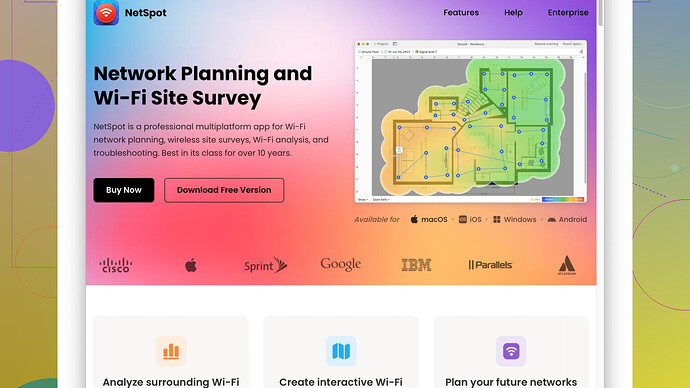I’ve been experiencing slow wifi speeds lately and it’s becoming a huge problem, especially when working from home. My video calls keep dropping, and streaming is a nightmare. Can anyone guide me on how to boost my wifi signal effectively?
Struggling with slow wifi is the worst, especially when you’re trying to work from home. Here’s a few steps you can take to potentially improve your wifi situation.
First, start with your router placement. Make sure it’s centrally located in your home. wifi signals degrade over distance and through walls. If your router is stuck in a far corner or behind thick walls, there’s a good chance that is one of your main problems.
Next, consider interference. Other devices like microwaves, cordless phones, and even neighboring wifi networks can interfere with your wifi signal. Switching your router to a less congested channel can sometimes help. Most modern routers have an automatic setting for this, but you can manually switch channels too.
Updating your firmware can also help. Router manufacturers often release updates to improve performance. Check the website of your router’s manufacturer for the latest firmware and follow their instructions to update.
If those don’t cut it, consider getting a wifi extender or mesh network system. Extenders rebroadcast your wifi signal, helping to cover dead zones. Mesh systems are a more modern solution: they use multiple units working together to blanket your house in wifi. This could be an expensive option but if you have a large home or one with tricky layout, it can be worth the investment.
Now for the more technical approach, it could be extremely helpful to get information on how your wifi network is performing, where the weak spots are, and the interference points. Using NetSpot
Site Survey Software can be immensely useful for this. NetSpot gives a detailed analysis of your wireless network environment. You can create a heatmap to see where your signal is the strongest and weakest.Pros of NetSpot:
- Provides detailed analysis and visualization of your wifi performance.
- Helps in identifying weak spots and dead zones.
- User-friendly interface.
Cons of NetSpot:
- Can be a bit pricey, especially if you go for the pro version.
- Requires a learning curve to get comfortable with all functionalities.
Competitors like WiFi Analyzer and Ekahau HeatMapper also offer similar functionalities but have their own limitations. WiFi Analyzer, for example, offers good detail but the UI isn’t as intuitive as NetSpot’s. Ekahau is highly comprehensive but generally used more for enterprise-level diagnostics and can be overkill (and very pricey) for home users.
Don’t forget to check the speed of your internet service. Sometimes slow speeds may be due to your internet plan not providing enough bandwidth for your household’s usage. Testing speeds directly from your modem can help confirm if the issue is with the wifi or your internet connection itself.
If you’ve tried all the above and still face issues, it might be worth considering investing in a new router, especially if yours is a few years old. Newer models come with better range, higher speeds, and more advanced features that can handle multiple devices more efficiently.
Remember, wifi performance can be a mix of many factors - your router, placement, interference, network congestion, and even the building materials of your house. Testing changes step-by-step can help you pinpoint the cause.
Good luck!
Your issue is totally relatable! @techchizkid has already shared some stellar tips there—a centered router, checking interference, updating firmware, and even looking at mesh systems. All good stuff!
Another angle to consider, and maybe an often overlooked one, is the actual devices you’re using. Have you confirmed that the slow speeds aren’t device-specific? Sometimes, old devices or ones with outdated network adapters struggle with newer wifi standards. Simple driver updates can make a surprising difference.
To add another layer, ensure you’re not maxing out your router’s capacity. If you have a lot of smart home devices, gaming consoles, and multiple users streaming at the same time, your router might be bogged down. Not all routers handle high traffic equally well, and some can throttle speed when overloaded. A dual-band or tri-band router could be a game-changer here.
Speaking geek, do a little deep dive into your Quality of Service (QoS) settings. QoS can prioritize certain types of traffic (like video calls or gaming) over others (like basic browsing). This can massively improve performance on critical tasks while slightly slowing down less essential ones.
Did anyone mention changing the DNS server? Sometimes, the default DNS provided by your ISP can be relatively slow. Switching to a service like Google DNS (8.8.8.8, 8.8.4.4) or Cloudflare DNS (1.1.1.1) could result in faster connections, especially for websites. It’s done through your router settings, so it’s worth googling for instructions specific to your router model.
I noticed @techchizkid brought up NetSpot - https://www.netspotapp.com - and I can’t agree more. However, if you’re on a budget or looking for something different, you might want to check out “HeatMapper” by Ekahau. It’s more detailed and professional but can be a bit too technical for everyday home users. If you don’t mind a bit of a learning curve, it can provide an incredibly detailed layout of your wifi’s health.
Now, a bit of unconventional advice—actually try turning off some of those ‘smart’ features on newer routers. Features like Beamforming, Multiple SSIDs, or Smart Connect are designed to optimize your network but can sometimes do more harm than good if not set up meticulously. Turn them off and see if that stabilizes things.
And one last thing – give your router a reboot every once in a while. A lot of routers can start acting up if they haven’t been restarted in a long time. It’s a simple trick but often overlooked.
Of course, another less technical but equally effective approach is simply contacting your ISP. Sometimes, the issues stem from their end, and after running their diagnostics, they may provide you a solution or even replace your existing router with a more current model. Don’t hesitate to call them and explain your issues in detail.
In conclusion, boosting your wifi can be a bit like playing detective. You’ve gotta look at every angle – device update, router placement, interference, settings tweaks, even DNS changes. It might take a bit of tinkering, but step-by-step, you can pinpoint the issue.
Good luck with this! You’ll crack this code soon enough.
I totally feel your pain with the struggling wifi, it’s a constant battle! So, let’s dive a bit deeper, maybe try out some unconventional fixes.
First off, let’s talk about your router’s firmware again. Sometimes people overlook this, but it can be a game-changer. Manufacturers often release firmware updates that are packed with performance improvements and bug fixes. If you haven’t updated it in a while, this could dramatically boost your speeds.
Okay, going on, another thing you might wanna consider is the router’s band settings. Many modern routers operate on both 2.4 GHz and 5 GHz bands. The 5 GHz band provides faster speeds but has a shorter range. If your devices support it, try switching them to the 5 GHz band for a speed boost, especially in rooms closer to the router.
Something often missed but weirdly effective is adjusting the router’s antenna. If your router has adjustable antennas, try positioning them at different angles. Setting one antenna vertically and the other horizontally can expand the wifi coverage as they radiate signals differently.
Another pro tip, if your router allows, switch off old wireless protocols. For example, disabling 802.11b/g/n can often help, as these older standards can throttle your network performance. Many devices now support 802.11ac, and leaving only that on can significantly enhance speed.
Next up, let’s delve into wifi extenders. While @techchizkid rightly mentioned them, it’s key to place them correctly. They should be positioned halfway between your router and the dead zone. Otherwise, they might end up extending a weak signal, which won’t help much.
A different angle altogether—do check for firmware updates for your devices too, especially ones like Smart TVs, laptops, or phones. Sometimes these devices’ wifi adapters also need firmware updates for optimal performance.
One more advanced step, which might seem overkill but can seriously pinpoint issues, is a dedicated network analyzer like NetSpot. You can get it here: https://www.netspotapp.com. This tool helps you draw a detailed heatmap of your wifi coverage, letting you identify dead zones and interference points more accurately. Trust me, it’s precise and user-friendly, and worth the investment if you are serious about solving this once and for all.
By the way, let’s get into QoS settings that @byteguru mentioned. If your router supports it, you can prioritize traffic to specific devices. Say you’re on a video call, setting QoS to prioritize this traffic can make sure it runs smoothly, even if someone else in the house is streaming a 4K video.
One unconventional method that can sometimes work wonders is using a homemade parabolic reflector for your router’s antennas. Yeah, it sounds DIY, but there are templates online that show you how to make these using aluminium foil and cardboard, which can direct your wifi signal more efficiently.
It’s also worth noting that turning off “Smart Connect” (if enabled) might improve your wifi. It’s supposed to automatically switch devices between bands, but it can often mismanage this, causing slowdowns.
Lastly, and this one goes old-school, simply restart your router. Many routers suffer from memory leaks and slowing down over time. A weekly reboot can keep it functioning at its best.
To sum up, boosting wifi is a mix of placement, settings, interference management, and sometimes even DIY solutions. Keep tweaking bit by bit and you’ll find that sweet spot. And don’t shy away from reaching out to your ISP; they could replace your aging router which might be the simplest solution.
Hope this helps and hang in there! You’ve got this!