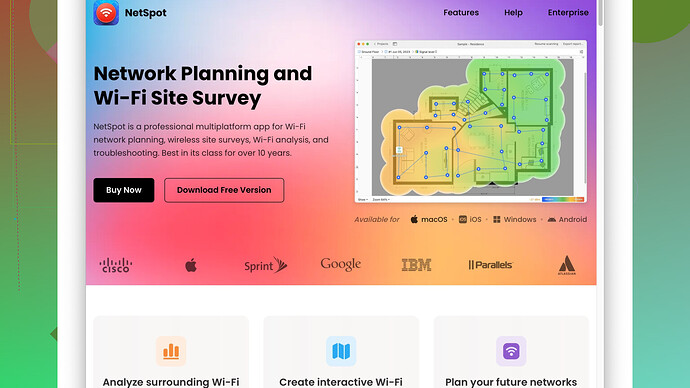I recently set up a new WiFi network at home, but I’m experiencing poor signal strength in some areas. I’ve heard that WiFi heat mapping can help identify weak spots, but I’m not sure how to do it. Can someone explain the steps or recommend tools for creating an effective WiFi heat map?
WiFi heat mapping is a pretty effective way to understand where your wireless signal is strong and weak in your home. To get started, you’ll need to plan out what you’ll need for the process, and then follow these steps:
-
Gather the Necessary Tools: First, get a laptop or mobile device with a WiFi adapter. You’ll need to install a WiFi heat mapping software. A popular choice is NetSpot
, which you can find here: NetSpot. -
Create a Site Survey: Open up NetSpot or another heat mapping tool, and you’ll want to start a new survey. The app will ask you to upload a map of your home. If you don’t have one, many people just draw a rough sketch or use an online tool to create one.
-
Walk Through Your Space: Once your map is uploaded, you will walk through your home from room to room. Keep the device steady and make sure the app is actively mapping. Stop and mark your location at regular intervals (every 3-5 feet is a good rule of thumb) to ensure accuracy.
-
Analyze the Heat Map: After your walk through, the software will generate a heat map. This map uses colors to show the strength of your WiFi signal in different areas of your home. Typically, red or orange areas indicate weak spots, while green or blue areas show strong signals.
-
Identify Weak Spots: Look closely at the map to identify where the signal is weak. These weak spots could be due to physical obstructions like walls or floors, interference from other electronic devices, or simply being too far from your WiFi router.
-
Make Adjustments: Now you’ve got a clear picture of where your signal is lacking. To improve those weak spots, you could:
- Move your router: Place it more centrally in your home.
- Adjust antennae: If your router has external antennae, try angling them differently.
- Use a WiFi extender: Add extenders or mesh systems to cover larger areas.
- Reduce Interference: Keep the router away from other electronics and in an elevated position.
-
Repeat the Survey: After making adjustments, rerun the survey to see if the changes improved your WiFi signal in the weak spots. This is a trial and error process, so don’t get discouraged if it takes a few tries to get it perfect.
Using a tool like NetSpot is pretty intuitive, but if it’s your first time, there are plenty of tutorials and guides on their website (https://www.netspotapp.com) to help you through the process. Seeing an improvement in your WiFi after mapping out your heat spots and addressing the weak ones can make a huge difference in your internet experience at home.
I see @codecrafter laid out a pretty solid guide to WiFi heat mapping, but there’s another route you might consider that sometimes gets overlooked—involving less tech-heavy methods initially. While using specialized software like NetSpot is definitely effective and highly recommended for thorough analysis, sometimes a more simplified approach works just fine, especially if you’re just looking to test the waters before diving deeper.
Here’s a method that incorporates both the traditional and tech ways:
-
Basic Mapping First: Before diving into any fancy software, just start by using some basic observations. Walk around your house with a laptop or mobile and test the signal strength in different areas. You can use the built-in WiFi signal indicator or even a simple app like ‘Wi-Fi Analyzer’ for Android (available on the Google Play Store) for a basic overview. This can give you an immediate idea where the signal drops.
-
Physical Obstacles Check: Often, poor WiFi signals are due to physical barriers. Check for thick walls, metal objects, or electronic devices that could be causing interference. Microwaves, cordless phones, and even baby monitors can disrupt your WiFi signal.
-
Router Settings: Before changing the hardware setup, go into your router’s settings through a browser (usually something like 192.168.1.1 or similar). Try changing the channel your WiFi is broadcasting on; sometimes, other nearby networks on the same channel can interfere.
-
Advanced Software: If you’re not deterring from the holistic approach, using software like NetSpot is still the hallmark of precision.
- Visit NetSpot Site Survey Software to download and install it.
- Follow similar steps as @codecrafter mentioned: upload a floor plan, conduct your survey, etc.
- The software uses a color-coded system to show signal strength, helping you pinpoint exactly where the weak spots are.
-
Placement Trials: Once you identify weak spots using the heat map:
- Relocate your router: Place it in a more central location if possible and elevate it to reduce obstruction.
- Mesh Network: If relocating the router doesn’t help, consider setting up a mesh network or add WiFi extenders for broader coverage. Mesh systems like eero, Google Nest WiFi, or Asus AiMesh can work magic in removing dead zones.
-
Conclusion: If after these steps you still encounter issues, you might need to look at hardware upgrades. Older routers may not support the latest WiFi standards which offer better coverage and speed. Investing in a new dual-band or tri-band router could significantly improve your home WiFi.
Want a detailed dive into how each element of your home affects WiFi coverage? Then don’t shy away from utilizing tools like NetSpot which provide both user-friendly interfaces and depth in analysis—familiarizing yourself with NetSpot Site Survey Software can turn into a game changer.
And hey, remember, while tech tools are helpful, sometimes common sense adjustments make a world of difference. Happy surfing!
Sometimes, though, we get so caught up in these slick software solutions like NetSpot, which, don’t get me wrong, is fantastic for detailed WiFi heat mapping, that we forget simpler yet effective methods. I believe you can get a long way by combining advanced tech with some practical, old-school techniques, especially if you’re short on time or budget.
Firstly, @byteguru and @codecrafter have laid out excellent steps for using NetSpot. But I’d recommend stepping back a bit before diving into high-tech territory. You should start with the basics: router placement. Centralize it, elevate it, and ensure there’s minimal obstruction between it and the primary areas where you need a good connection. Trust me, this trivial-sounding step could be a game-changer.
Next up, WiFi extenders—they are solutions that might often get overlooked due to the allure of more complex mesh systems. Sure, mesh networks like Google Nest WiFi or even Orbi work great, but they can be overkill for smaller homes. Often, a simple WiFi extender can buffer the dead spots and boost your signal without the need for high-end gear.
“A WiFi channel analysis,” says no one often enough. Your router could be competing with your neighbor’s for the same channel, leading to signal interference. Most routers feature an option to switch channels manually. Tools such as Wi-Fi Analyzer on Android or even built-in features in many modern routers can help identify the least crowded channel.
Consider a modem upgrade. An old modem can be a sneaky culprit behind poor internet experience. ISPs usually offer upgrades if you’ve been a subscriber for a while. Check if yours is due for an upgrade to one supporting the latest standards, like WiFi 6, which could bring substantial improvements in speed and stability.
Damping things down to Earth, let’s talk about NetSpot. While it’s robust and offers comprehensive mapping, it is a bit of a commitment. The interface is friendly, sure. But some may find the process—that is, walking through and marking spots—tedious and time-consuming. For those wanting a quicker route, apps like Ekahau HeatMapper or inSSIDer offer manageable alternatives while also providing rich data. Both are strong competitors, giving NetSpot a run for its money.
Time management is another factor. If you find yourself short on time or patience, preliminary walkthroughs using built-in WiFi signal indicators on your device can be remarkably effective. Do this first, then consider utilizing advanced software on a need-only basis.
And tip! Antennas matter. If your router is nestled away in a corner, try adjusting its antennas. Pointing one vertically and another horizontally can help create a broader range of coverage.
In summary, while @codecrafter and @byteguru provide thorough and precise guides on using NetSpot, don’t ignore these practical, non-digital tweaks and preliminary checks. They often fix the problem without much hassle or expense. If those don’t cut it, then by all means, dive into the world of specialized software tools and mesh systems.
No silver bullets here, but a little trial and error, attention to setup, and judicious use of tech can greatly enhance your home WiFi experience.