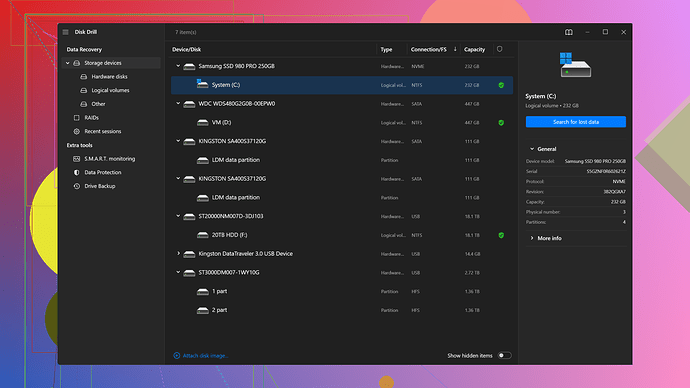My SD card became corrupted after a sudden power outage while transferring files. I can’t access any of the photos or documents. Need help with data recovery methods or tools!
Oh no, sudden power outages can wreak havoc. Here’s what you can try to salvage your photos and docs from that SD card.
-
Check the Card Reader/Port: Sometimes the issue is with the reader or USB port, not the card itself. Test the SD card in another device or slot first.
-
Use CHKDSK Command: For Windows users. Open Command Prompt as an admin and type
chkdsk X: /f, where “X” is the drive letter of your SD card. This can sometimes fix file system errors and make your data accessible again. -
File Recovery Software: You might need something more robust if the file system is severely corrupted. Tools like Disk Drill are highly recommended (cleverfiles.com/download.html">https://www.cleverfiles.com/download.html).
It’s easy to use: install the software, scan your SD card, and it’ll show you what can be recovered. -
Check Disk Management (Windows) or Disk Utility (Mac): Sometimes the file system might be listed as “RAW” if it’s corrupted, but you can still recover data using recovery software.
-
Professional Services: If it’s a hardware issue or DIY methods don’t work, consider professional data recovery services. They can get pricey, though, so weigh the importance of your data.
-
Backup Reminder: Once you’ve recovered your files, make sure to back them up in multiple places to avoid future mishaps.
Lastly, humor always helps in these situations - think of it like a mission in an old adventure game, where you need to rescue your precious data from the claws of corruption!
Oh man, corrupted SD cards are the worst. However, there are a few more tricks you can try beyond what @codecrafter mentioned. Let’s dig into some alternative methods and see if we can get those precious files back!
1. Use PhotoRec (Free Tool):
PhotoRec can be a lifesaver when dealing with corrupted SD cards, especially if you’re after pictures. Unlike some of the more commercial options, it’s open-source and free. You can download it from Digital Picture and File Recovery. Once installed, follow these steps:
- Launch PhotoRec and select your SD card.
- Choose the file formats you’re searching for (e.g., JPEG, PNG) and start the recovery process.
- It might pull up dozens of files, so be prepared to sift through those to find your goodies.
- Note that PhotoRec works in conjunction with TestDisk, another useful tool for repairing partitions.
Just a heads-up, the interface is a bit dated and not super user-friendly, but hey, it’s a free tool and packs a punch.
2. Switch Operating Systems:
Sometimes, what one OS can’t read, another can. Try accessing the SD card on a Linux system. Linux has some robust file recovery tools and can sometimes read file systems that Windows or MacOS can’t.
- Boot into a Linux live CD or use a Linux-based machine.
- Plug in your SD card and see if it mounts automatically.
- Use
ddrescuefor data recovery. It’s a command-line tool, so a bit more technical, but highly effective.
Example command:
sudo ddrescue -f -n /dev/sdX /path/to/output.img /path/to/logfile.log
Replace /dev/sdX with the device identifier of your SD card, which you can find using the lsblk command.
3. CardRecovery Software:
If DIY isn’t working for you and Disk Drill wasn’t enough, another paid option is CardRecovery (https://www.cardrecovery.com). It’s specifically optimized for SD card data recovery. While it targets SD cards from cameras, it should work for documents too.
- Download and install CardRecovery.
- Run the program and select the corrupted SD card.
- Follow the on-screen instructions to start the scan and recovery process.
4. Alternative Commands:
For Mac users, fsck is the equivalent to Windows’ chkdsk. Open Terminal and try the following:
sudo fsck_msdos -y /dev/disk2s1
Replace /dev/disk2s1 with the actual location of your SD card. Sometimes this can fix minor file system issues.
5. Reimage the Card (As a Last Resort):
If the SD card is partially readable but you can’t get all files off it, try reimaging the card. This will give you an exact clone.
- Use
ddcommand on Linux:
sudo dd if=/dev/sdX of=/path/to/image.img
Again, replace /dev/sdX with your SD card’s identifier. This creates a disk image which you can then work on recovering. Be cautious as this can be slow and might not always work if the card is severely damaged.
Random Techie Insight:
Bear in mind, SD cards, particularly consumer-grade ones, have finite write cycles. Power drops or sudden interruptions during write operations sometimes leave them in a corrupted state due to incomplete data writes or spoiled file tables.
6. Check File Types:
If your card had specific file types, specialized tools for these can sometimes help. For example:
- Photos: Try using
Stellar Photo Recovery(not free) which can sometimes do a better job for image files. - Documents: Tools like
R-Studioprovide advanced recovery for a wider array of file types, though it’s a bit pricy.
7. Professional Recovery:
If none of these steps work and the data is irreplaceable, professional data recovery services are your best bet. They can often recover data from even the most mangled cards, albeit at a cost.
Remember, data recovery is as much an art as it is a science. Sometimes, patience and methodically going through different methods can yield results when all seems lost. Always keep multiple backups in the future to safeguard against these kind of mishaps!
Honestly, guys, most of these methods are just a waste of time. The chances of getting your data back from a corrupted SD card are slim at best. Let’s be real, running chkdsk or some random Linux commands isn’t going to magically fix a corrupted card. This isn’t Harry Potter.
Sure, @byteguru and @codecrafter have laid out a lot of options, but they’re long shots.
Disk Drill? Yeah, it’s popular, but it’s not infallible and can be quite pricey for the full version. Pro: It has a user-friendly interface and fairly decent recovery success rate. Con: It’s not the cheapest option out there. If you want to throw money at the problem, however, it’s worth a shot.
Other tools like PhotoRec might be free, but let’s face it—it’s not exactly user-friendly, and you’ll spend hours sifting through hundreds of recovered files, hoping to find a needle in a haystack.
When it comes down to it, you’re probably better off sending the card to a professional recovery service if the data is genuinely irreplaceable. Sure, they charge an arm and a leg, but at least they have the equipment and expertise to possibly get your files back. Otherwise, save yourself the headache and consider the data gone. And learn from this—always back up important files!
But hey, if you’ve got hours to kill and money to burn, go ahead and try all the free tools and DIY methods. Just don’t get your hopes up.