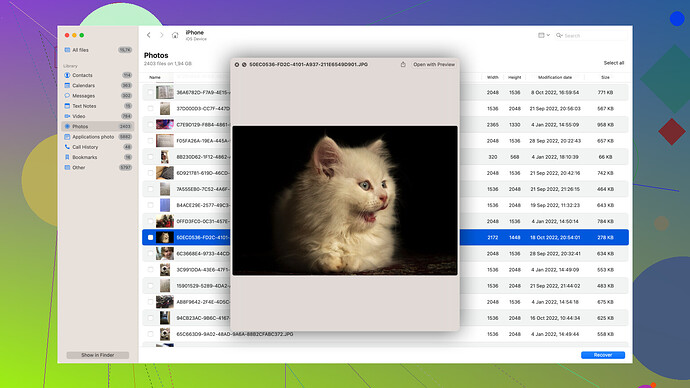I accidentally formatted my memory card and lost all my important files. Is there any way to recover the data from my corrupted or formatted memory card? Any help is greatly appreciated as I need these files urgently.
Recovering data from a corrupted or formatted memory card? Good luck. It’s usually more trouble than it’s worth. For starters, memory cards can go bad permanently, and no magic tool can fix that.
You can try some recovery software, but don’t get your hopes up too high. People always blabber on about Disk Drill like it’s some miracle worker.
Sure, it’s user-friendly and supports various file formats, but guess what? It’s not free for anything substantial. Also, if the memory card is severely corrupted, Disk Drill might not help much. You might shell out money for nothing.There’s Recuva and PhotoRec too, they’re not fancy but they can sometimes work. But again, don’t expect too much. They’re hit or miss, and good luck getting through the outdated interfaces.
You probably should just accept that those files are gone. Next time, back things up properly. Get a decent external hard drive or use cloud storage. This memory card drama isn’t worth it.
Alright, let’s address this data recovery scenario. @techchizkid is kinda correct about the hit-and-miss nature of data recovery from corrupted or formatted memory cards, but let’s delve into more options and maybe strike a more optimistic chord here.
So, if you’ve accidentally formatted your memory card, it’s essential to act immediately—don’t write any new data to the card. Every new file saved can overwrite your lost data, making it much harder, if not impossible, to recover anything significant.
Let’s break down your options step by step:
1. Check Basic Connectivity
First, make sure your memory card is still detectable by your computer. Sometimes the card itself is physically corrupt or damaged, and no software can help in such a case. If it’s not readable, you could try using a different card reader or another device. It ensures you’re eliminating the possibility of device compatibility issues.
2. Use Recovery Software
While @techchizkid gave some shade to certain software, they are still worth mentioning. Here are a few softwares you might try:
Disk Drill
Despite its paid nature, Disk Drill has a strong rep for a reason. Not only is it user-friendly, but it supports a vast array of file formats—pretty crucial when you’re not sure what exactly got lost. You can grab it from their website and try it out: Disk Drill. The free trial will show you what can be recovered, and you only pay if you’re happy with the recovery preview.
Recuva
This is another go-to, especially since it has a free version. The interface isn’t the flashiest, but it gets the job done. Scan the memory card and see what pops up. It’s highly appreciated for rescuing photos and general documents.
PhotoRec
If you’re willing to get your hands dirty with something a bit more techy, PhotoRec is a powerful open-source option. It might not win UX awards, but it can recover a wide variety of file types.
3. Create a Disk Image
Before running any recovery software, create a disk image of your memory card. This is like creating a carbon copy of your card, so if something goes south while running recovery tools, you don’t lose the already risky data. Tools like dd on Linux or third-party software on Windows can help create a safe image of your memory card.
4. Professional Data Recovery Services
If those home methods fail or the data is extremely crucial, you may want to look into professional data recovery services. Yeah, specialist services can be a bit on the pricier side, but they have advanced tools and cleanroom environments to physically repair a damaged card and recover data.
5. Beware of Scams
Be cautious when downloading and using data recovery tools. The internet’s full of software with lofty promises but hefty hidden costs and dubious quality. Always download software from reputable sources to avoid compromising further.
6. Generate Offgrab Dumps
For the technically inclined, you can try generating “offgrab” dumps to see whether data chunks remain salvageable manually. This is more of a fallback for those comfortable with handling raw binary files and have experience with data recovery tools like TestDisk.
Preventive Measures for the Future
@techchizkid rightly hints at the importance of backups. So, moving forward:
- Cloud Storage: Services like Google Drive, iCloud, and Dropbox can autosync your files.
- External Hard Drives: Regularly transfer important files to a reliable external storage device.
Document destruction, intentional or accidental, does serve as a reminder of the impermanent nature of digital data. Diversifying your storage habits will ensure you don’t face the panic of immediate data loss again.
Hey, it’s always a rough spot to be in, and losing crucial data can be a nightmare. However, giving these steps and tools a try might surprise you with what you can recover. You’ll get through this!
Corrupted or formatted memory card? Man, talk about a tech nightmare. Seen it happen loads of times, so here’s a mixed bag of thoughts trying to complement what @byteguru and @techchizkid already talked about.
First off, stopping the usage of your corrupted memory card immediately is crucial. Writing new data will just bury your old files deeper. But unlike some pessimists around here, I believe there’s hope if you’re quick on the uptake.
DIY Data Recovery Tools:
1. EaseUS Data Recovery Wizard
While @techchizkid swears by Disk Drill and Recuva, I think EaseUS deserves a spot on your list too. It’s pretty intuitive for beginners and provides a clear preview of recovered files before you shell out any cash. Give it a whirl if the other tools seem like they’re giving you the runaround.
2. Stellar Data Recovery
This one’s a veteran in the recovery game, much like Disk Drill—it’s not free, but it gives you an accurate sense of what can be salvaged. The UI won’t win design awards, but it’s reliable and works well with heavily corrupted files.
3. R-Studio
If you’re tech-savvy, R-Studio offers a robust solution. It may not have the user-friendliness of some of the other options, but it’s packed with advanced features that make it worth considering.
Physical Considerations:
Make sure your card isn’t physically damaged. If it’s unreadable across multiple devices, you’re looking at a hardware issue, and even the best software won’t help. Quick tip: try the card in various readers—it could be as simple as a flaky reader.
Professional Intervention:
If these software guinea pig runs don’t bear fruit, professional services might be your next stop. True, @byteguru was cautious about the costs, but you can mitigate some risks. Look for services that offer a free diagnostic—this way, you’ll know if they can recover the data before you start racking up the bill.
More Preventive Measures:
@techchizkid is right about backups. Prevention’s better than all this cure hassle. Here’s a handful of solid suggestions for future safeguards:
- NAS Devices: A bit more reliable than external hard drives for serious backup needs.
- Regular Syncing: Tools like SyncBack or free services such as Google Backup and Sync ensure your vital files are consistently backed up without manual drudgery.
Skeptical Thought:
While you might be tempted to keep trying free software until something sticks, remember that each attempt places minimal writes to your card, which could potentially overwrite some critical sectors containing your data. Hence, choose your tool wisely and stick with it.
So overall, grab a copy of Disk Drill from their site—Download Disk Drill—and see what’s recoverable on the trial version before making any financial leaps. And listen, fortune may not totally favor boldness in data recovery, but a calculated strategy can really increase your odds. Good luck, and may the data forces be in your favor!