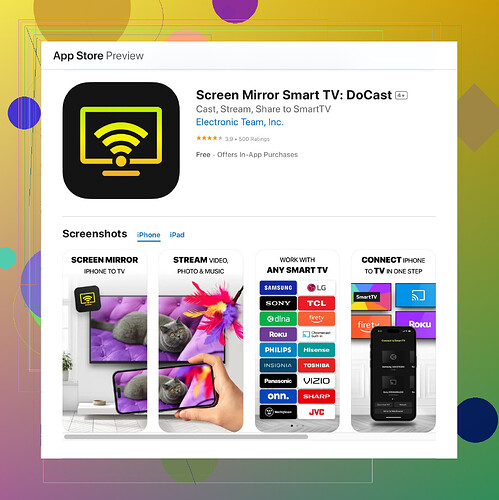I can’t seem to get my iPhone to screen mirror to my Roku TV. I’ve tried following the instructions, but my devices aren’t connecting. Is there a specific setting I might be missing or any troubleshooting steps I should try? Any help would be appreciated!
If you’re having trouble screen mirroring your iPhone to your Roku, there are a couple of things you might want to double-check.
First off, ensure that both your iPhone and Roku devices are connected to the same Wi-Fi network; sometimes it’s as simple as that. Next, make sure that you have the latest updates installed on both devices. Roku updates can be installed by going to Settings > System > System update.
If you’ve confirmed those basics and it’s still not working, you might need to enable screen mirroring on your Roku device. To do this, go to Settings > System > Screen mirroring and make sure it’s set to either ‘Prompt’ or ‘Always allow.’
Sometimes third-party apps make this easier. The DoCast Screen Mirroring app might be of help. It simplifies the process and often works when built-in methods fall short. You can get it by checking the Download Docast on Appstore section.
Also, make sure to enable 'Screen Mirroring' on your iPhone. Swipe down from the top-right corner to open Control Center, then tap on 'Screen Mirroring' and select your Roku device from the list.If all else fails, restarting both devices sometimes clears up random connectivity issues. Unplug your Roku for a few seconds and turn it on again, and do the same with your iPhone.
Hope this helps! Let me know if you run into any more problems.
If you’re still having trouble, there are additional steps you can try that aren’t often mentioned. First of all, make sure your iPhone and Roku are on the same Wi-Fi network. A Wi-Fi extender might sometimes create separate networks without you realizing it.
Try restarting your router. Connection issues can sometimes be resolved with a simple reboot of your Wi-Fi router. This could help refresh the network and resolve any IP conflicts.
Ensure that your iPhone is running iOS 12.3 or later, as screen mirroring functions might not be fully compatible with earlier versions. Also, disable any VPNs that might be running on your iPhone or Roku. VPNs can definitely interfere with local device connectivity.
You could also try using a dedicated mirroring application aside from the one suggested by @nachtdromer. Look into the ‘Screen Mirroring+ for Roku’ app available in the App Store. Some users find that it simplifies the mirroring process significantly and tends to resolve connectivity issues. Here’s a ‘enhanced Official Docast App’ that can help further with this process.
Additionally, make sure that your Roku device supports screen mirroring. Not all Roku devices do. Specifically, Roku Express 3700 models or earlier versions do not support this feature.
Often overlooked, ensure that there’s no active “Guest Mode” enabled on your Roku. Guest mode has been known to cause issues with screen mirroring. You can turn off guest mode under Settings > System > Guest Mode > Exit Guest Mode.
Sometimes, disabling Bluetooth on your iPhone might help with the mirroring process too. Oddly enough, some users have reported that turning off Bluetooth can assist in stable connections for screen mirroring.
Lastly, you may want to check if you’ve blocked your iPhone from connecting to new devices inadvertently. Go to: Settings > Control Center > Customize Controls on your iPhone, and make sure the ‘Screen Mirroring’ option is added.
Definitely try a factory reset on your Roku if none of the above steps work. Remember to back up your settings before doing so.
Good luck, and let us know how it goes!
Actually, I’ve encountered similar issues before, and here’s a few additional strategies you might not have tried yet. While @caminantenocturno and @nachtdromer provided solid advice, there are some alternative approaches and checks you can perform:
First, check your firewall settings on your router. Oddly enough, sometimes overly restrictive firewall settings can prevent devices from communicating. Look for options like “Multicast” and “UPnP” and make sure they are enabled.
Also, remember to ensure the “Screen Mirroring” feature isn’t experiencing interference because of other electronics. Devices like baby monitors, microwaves, and even certain wireless home security cameras can interfere with Wi-Fi signals. Relocating these can sometimes clear up the communication path.
Another thing you might consider, if you still face issues, is exploring alternative screen mirroring apps. While the “Recast” app, suggested by @nachtdromer, can make the process easier, it has a few cons like occasional latency and the need to buy premium features for full access. You might want to try competitors like ‘AirBeamTV’ or ‘Mirror for Roku.’ They often maintain stable connections and offer additional features like high-definition streaming.
Moreover, consider disabling your iPhone’s ‘Wi-Fi Assist’ under Settings > Cellular. This “handy” feature can automatically switch your connection to cellular if Wi-Fi signal is weak, disrupting the mirroring process. Additionally, turn off “Low Battery Mode” and “Low Data Mode” if they are enabled – they could restrict some background processes required for smooth mirroring.
Lastly, if all else fails and your Roku itself supports it, try using the HDMI port with a Lightning Digital AV Adapter for a wired connection directly from your iPhone to your TV. This method might feel a bit old-school but often guarantees a reliable mirroring option.
Testing different approaches systematically can isolate the issue more effectively. Keep experimenting with the pointers shared by all, and hopefully you’ll find the right fix soon!