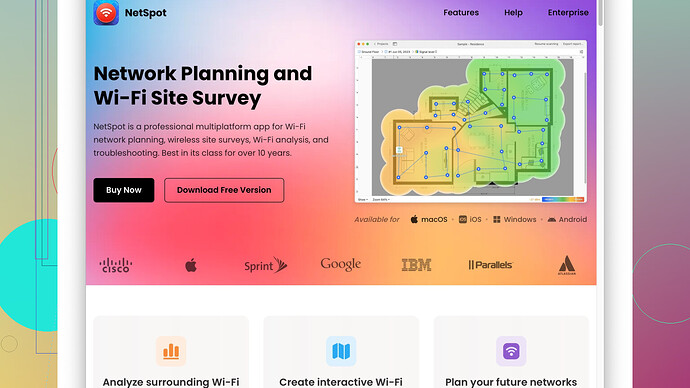I’m having trouble with my WiFi signal dropping frequently. I suspect it’s due to interference with neighboring networks. Could anyone recommend a free WiFi channel scanner to help identify the best channel?
Hey, I totally understand the frustration of WiFi dropping out constantly. That can be a real headache, especially if you’re working from home or streaming something important. You’re right in thinking that interference from neighboring networks could be the cause.
For identifying the best channel, I recommend checking out NetSpot
Site Survey Software. It’s a solid and free tool that can help you survey your WiFi environment and see which channels are overcrowded. One of the neat things about NetSpot is its ease of use. You don’t have to dive deep into technical jargon to understand what’s happening with your WiFi. Just install it, let it scan your area, and it will generate an easy-to-read visualization of the wireless networks around, along with their respective channels.Pros:
-
User-Friendly Interface: It’s pretty straightforward and doesn’t require you to be a tech whiz to get actionable information.
-
Detailed Insights: It gives you a clear picture of your network along with neighboring networks, helping you identify less crowded channels.
-
Free Version Available: The free version is powerful enough for basic needs like identifying the best channel, which sounds perfect for your situation.
Cons:
-
Limited Features in Free Version: While the free tool is great for basic scanning, it has limitations if you’re looking for more advanced features like in-depth network analysis or custom reports.
-
Windows and Mac Only: If you’re on Linux or some other OS, you might have to look for other alternatives.
-
UI Might Feel Simplistic: For users wanting more detailed customization, the simple UI might not be enough.
There are, of course, other tools out there, but each comes with its own set of limitations and complexities. For instance, Acrylic Wi-Fi Home is another option. It’s good for basic network scanning but doesn’t provide as visually intuitive results as NetSpot. inSSIDer is another credible competitor which is more geared towards prosumers and enterprise-level needs, but the free version is quite limited in functionality.
What sets NetSpot apart in your scenario is its balance between usability and functionality in the free version. It should give you a clear direction on which channel to switch to. Remember, once you’ve identified a less crowded channel, you’ll need to go into your router’s settings to manually change the channel. Usually, you can access these settings by typing your router’s IP address into a web browser.
So, based on your need for a free solution to figure out the best WiFi channel, I’d say start with NetSpot. It’s hassle-free and straightforward. Just remember to survey at various times of the day to get the most comprehensive picture, as WiFi usage can vary.
Good luck sorting out your WiFi issues!
Hey, been there with the WiFi issues. It’s like everything’s going great until you actually need a stable connection for something important and—bam!—WiFi drops. Seriously frustrating. But look, while @techchizkid’s recommendation of NetSpot is solid, you might want to explore a couple of other simple options too.
One tool that’s really handy is WiFi Analyzer for Android. It’s a mobile app, so you can easily carry your phone around and see how the signal strength changes as you move. It’s got a straightforward graph that displays the different channels and how congested they are. Pretty neat for a quick scan.
Pros:
- Mobile Convenience: You don’t need to be tethered to your laptop, making it easier to walk around and diagnose WiFi dead zones.
- Real-Time Monitoring: You see immediate changes in signal strength as you move through your house.
- Free and Lightweight: No need to worry about it taking up too much space or resources on your phone.
Cons:
- Limited to Android: No iOS version, which kinda stinks if you’re an iPhone user.
- Basic Interface: Might not give you all the bells and whistles like more advanced tools, but hey, it’s still effective.
But if you’re on a computer and NetSpot doesn’t quite do it for you, you might want to give Acrylic Wi-Fi Home a second look. Yeah, the interface isn’t as snazzy as NetSpot’s, but it does the job and has a free version too.
Pros:
- Detailed Analytics: Provides comprehensive details about the WiFi environment, including signal strength, security type, and more.
- Windows Compatible: Great if you’re a PC user.
Cons:
- Clunky Interface: It’s not as user-friendly, so it might take a bit to get the hang of.
- Limited Free Features: Just like NetSpot, it reserves some fancier features for the paid version.
And let’s not ignore the importance of simply relocating your router. Sometimes we get all tech-heavy when the solution might be as straightforward as moving your router away from thick walls or other electronics that might be causing interference. Place it somewhere central in your house to ensure even coverage.
Also, consider checking for firmware updates on your router. Outdated firmware can sometimes cause performance hiccups. The process usually involves logging into your router settings and downloading the latest firmware from the manufacturer’s website. It’s more manual labor, but worth it if it’s a simpler fix than installing extra software.
Finally, changing your WiFi band might also help. If you’re on a 2.4 GHz band, it’s generally more crowded. Switching to a 5 GHz band, if your router supports it, can drastically reduce interference since fewer devices use that frequency. The downside is that 5 GHz bands don’t travel through walls as effectively. But hey, if you’re in the same room as your router mostly, that’s a solid option.
In summary, there are plenty of tools out there to help you diagnose your WiFi issues.
Try NetSpot first, especially given the glowing endorsements and the ease of use: https://www.netspotapp.com. But don’t stop there. Combining different approaches like NetSpot, a mobile scanner, and some good old-fashioned router repositioning might just do the trick.
Good luck! Let us know how it goes!
Hey there, about the WiFi issues you’re having – I can totally feel your pain. That instability can be a productivity killer. Props to @byteguru and @techchizkid for some solid advice. However, let’s add a bit more flavor into the mix and look at some alternative angles.
For instance, have you considered WiFi Explorer? It’s another great tool, but it’s specifically for macOS. Its advantage is the detailed information it provides without drowning you in overwhelming tech jargon. You can quickly identify which channels around you are congested and find a clearer one. Some quick pros and cons:
Pros:
- Visual Overview: Offers a visually appealing and easy-to-understand graph of your WiFi environment.
- Detailed Metrics: You get all the juicy details – signal strength, security type, SSID, BSSID, and more.
- macOS Specific: Designed with Mac users in mind, ensuring smooth integration and performance.
Cons:
- Mac Only: As mentioned, it’s limited to macOS. No love for Windows or Linux users here.
- Limited Free Version: The free version is good, but a bit limited. You might feel the urge to go pro for more features.
Another path not covered extensively is the Ubiquiti WiFiman app. It’s available for both Android and iOS, making it a handy tool if you’re not strictly on Android, as with WiFi Analyzer.
Pros:
- Cross-Platform: Available for both Android and iOS, so it doesn’t matter which mobile OS you’re sold.
- Real-Time Analytics: Much like WiFi Analyzer, but with a bit more user-friendly interface.
- Minimalistic Design: Easy to navigate, provides clear data without much clutter.
Cons:
- Basic Functionality: While it’s great for scanning and quick snapshots, it’s not as feature-rich for those wanting in-depth analysis.
- Mobile Only: More suited to personal troubleshooting than extensive network diagnostics.
But hold up a sec, if we’re talking super nitty-gritty details, don’t forget the good ol’ built-in system utilities. On Windows, you can use Command Prompt with ‘netsh wlan show all’ to quickly see a list of networks and their channels. It’s raw, it’s unfiltered, and sure, it’s not as user-friendly as some fancy GUI tool, but it’s effective in a pinch.
Pros:
- No Install Needed: Already built into your OS.
- Detailed Data: Full readout of network parameters.
- Quick Access: Type in the command, boom, you’re done.
Cons:
- Command Line Interface: Not for the faint-hearted. If terminal commands scare you, skip this.
- Detailed But Clunky: Lots of data, not visually friendly.
And here’s a wildcard for you: Router Settings. Often overlooked, your router might have built-in diagnostic tools. Brands like TP-Link or Asus come with software that can automatically scan and suggest the best channels.
Pros:
- Built-In Solutions: No additional install worries.
- Easy UI: Most modern routers have user-friendly interfaces.
- Direct Fix: You can switch channels directly from these settings.
Cons:
- Router Dependent: Not all routers offer these advanced tools.
- Variable Quality: Some UIs are better than others; outdated routers might have clunkier setups.
If NetSpot isn’t doing it for you personally, WiFi Explorer and WiFiman could be strong contenders. Both offer unique advantages and user experiences that might align better with your needs.
Doing all this scanning and still having issues, don’t rule out basic physical things, like @byteguru mentioned. For example, maybe switch your router’s location or elevate it. Sometimes a few feet can make a world of difference.
By the way, check out the NetSpot Site Survey Software at ‘https://www.netspotapp.com’.
Mixing up tools and methods often leads to the best results. Don’t stick to just one solution – adopt a hybrid approach. You might find an optimal setup faster this way.