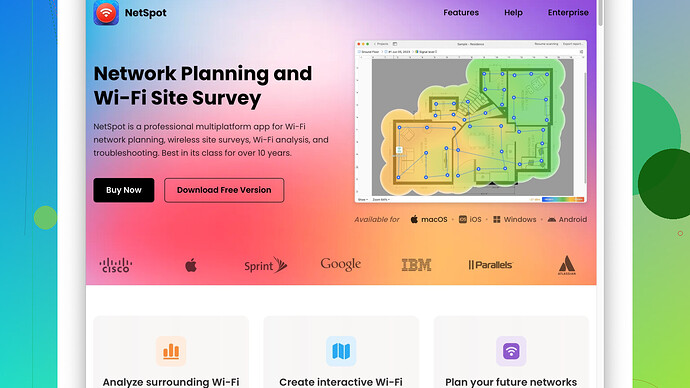I’m having issues with my home WiFi and suspect weak signal strength. Could someone recommend a reliable app to check the WiFi signal strength? I need to identify dead zones and optimize my network setup. Any help would be appreciated!
Having trouble with WiFi signal strength can be pretty frustrating, but lucky for you, there are some stellar apps out there that can help diagnose and optimize your network setup. If you’re looking to pinpoint dead zones and make sure your signal is up to snuff throughout your home, you should check out NetSpot
Site Survey Software. This tool is not just reliable, but also super user-friendly.NetSpot lets you see exactly where your WiFi signal is strong and where it’s weak. You can create detailed heatmaps that show you the signal strength in every corner of your house. This way, you can easily identify any dead zones or weak spots that might be causing you trouble. You can get more details and even download it from their site: https://www.netspotapp.com.
Why NetSpot?
- Ease of Use: You don’t have to be a tech wizard to use it. The interface is pretty intuitive.
- Detailed Analysis: You can get really granular with the data. It shows you different aspects like signal-to-noise ratio, and download/upload speeds.
- Multi-Platform Support: Available for both Windows and Mac, so you’re covered no matter your OS.
Steps to Use NetSpot:
- Download and Install: Head over to the website, download the app and follow the installation instructions.
- Create a New Survey: Launch the app and start a new survey. Walk around your home or office space with your laptop/device.
- Visualize the Results: Once the survey is done, you’ll get a visual heatmap showing signal strength in various areas.
With this visual data, you can then decide if moving your router, adding an extender, or even upgrading to a mesh network would be beneficial. Sometimes, just repositioning your router can make a significant difference!
Another cool feature of NetSpot is that you can identify sources of interference that might be messing with your WiFi signal. Things like other electronics, walls, and even other networks operating on the same frequency can degrade your performance. The tool gives you insights into these aspects, allowing you to make informed decisions to optimize your WiFi setup.
If you’re looking for something quick and simple to start off with, there’s also WiFi Analyzer (available on Android). It’s a straightforward app that’ll give you a basic idea of your signal strength and what channels might be overcrowded. Though it doesn’t have the comprehensive features of NetSpot, it’s a handy tool to have on your phone.
But if you are serious about tackling those dead zones and getting a more reliable connection, invest a bit of time in using NetSpot. Trust me, you’ll thank yourself when you’re streaming, gaming, or working from any corner of your house without any hiccups!
Well, it’s really a bummer to have WiFi issues all around your house; I feel your pain. While @byteguru’s suggestion of NetSpot is rock solid, I wanna throw a couple more names into the ring to give you a bit of perspective. Before jumping into that, though, lemme highlight a small con with NetSpot — it’s packed with features, sure, but it might be a tad much if you’re just looking for something quick and dirty. It shines for professional-grade analysis or if you have a knack for diving deep into data. If that sounds like you, NetSpot is definitely the way to go.
For a simpler, no-fuss solution, consider WiFi Analyzer on Android (if you’ve got an Android device). It won’t blast you with a ton of features, but it’s super straightforward for giving you a lay of the signal strength landscape and can point out which channels are super crowded. You can think of it like a pocket WiFi map. If you’re not keen on Android, there’s WiFi Explorer for macOS, which is user-friendly and covers a sweet middle ground between simplicity and utility.
Now let’s not sleep on Acrylic Wi-Fi Home for Windows. It’s pretty nifty for basic analysis, letting you see signal strength, channel distribution, and how crowded your network is in your vicinity. It might not be as granular as NetSpot but does a decent job for everyday troubleshooting.
Oh, a quick side note — sometimes the issue might not be just about signal strength. Even if you’ve got a solid signal, interference can throw a wrench in the works. Other WiFi networks, appliances like microwaves, or even thick walls can mess with your connection. A good tip is switching your router to a less crowded channel, which both NetSpot and WiFi Analyzer can help with.
If you’re looking for something in the middle — simple enough not to get bogged down but feature-rich enough to do more than scratch the surface, InSSIDer is worth a mention. It offers a good balance and makes it super easy to visualize your network environment and figure out the best channels.
For the die-hard Apple fans, AirPort Utility is built right into iOS and can give you quick insights into your WiFi setup, although it’s quite basic compared to the others mentioned. It’s good for a cursory scan but won’t go as deep as NetSpot or inSSIDer.
One sneaky last tip here: repositioning your router can sometimes make a magical difference. Testing out different spots using one of these apps can show how signal strength fluctuates.
To summarize, if you’re after sheer power and detail, give NetSpot a whirl, but don’t overlook quicker solutions like WiFi Analyzer or Acrylic Wi-Fi Home for more immediate results without the steep learning curve. It’s all about finding what fits your needs best.
Having trouble with WiFi signal strength? Ugh, we’ve all been there, and it can really mess up your day, right? But hey, there’s a lot you can do about it. While @techchizkid and @byteguru have given some really solid suggestions, let me throw my two cents in there and maybe explore a couple of less-talked-about but equally powerful tools.
First off, let’s not forget about WiFiMan by Ubiquiti. It’s a superb tool available on both iOS and Android. WiFiMan can scan your local network and analyze signal strengths along with channel utilization. What’s cool about it is that it can sort networks by signal strength, channel, or SSID, so you can easily identify interference points. The app works great if you’re looking for something quick and effective.
Another gem that often gets overlooked is Ekahau HeatMapper. It’s free for Windows and very effective for creating visual heatmaps of your WiFi signal strength. It’s somewhat similar to NetSpot but simpler to use, especially if you’re just getting started with analyzing WiFi performance. You can download it, walk around your place, and get a clear visual map of where your signals are strong or weak. It’s straightforward, and did I mention, free?
For those of you with a penchant for network details, don’t ignore Vistumbler. It’s exclusively for Windows and while it may not boast a pretty UI, it is a powerhouse in terms of functionality. It can geocode networks and export data to Google Earth, which is as geeky as it gets! If you have a strong background in networking, Vistumbler can be an absolute dream for diagnosing WiFi inconsistencies.
But let’s not kid ourselves; sometimes it’s the simple things that make the difference. Grab your router and place it somewhere central, high up, not in a corner, and definitely away from thick walls and metal objects. You’d be amazed how much improvement a few feet can make!
As for one of the OGs of WiFi analysis, don’t forget Wireshark. It’s not exactly user-friendly for beginners but offers unparalleled depth for those who can navigate its steep learning curve. This tool can capture and analyze packet data, offering insights into every bit of information flowing through your network. Definitely not for the faint of heart, but extremely powerful.
Lastly, one less traditional but highly modern approach is using a mesh network system like Eero, Google Nest WiFi, or Orbi. These systems dynamically shift connections between various access points to ensure stable and strong WiFi throughout your entire home. They’re a bit pricier but effortlessly automate what most of these apps help you achieve manually.
I know @byteguru touted NetSpot, which is indeed amazing – no arguments there. To get the best results, follow @byteguru’s steps and you’ll definitely see improvements. You can grab it at their website: https://www.netspotapp.com. That said, if the deep-dive style of NetSpot feels overwhelming, some of the simpler tools I mentioned could be a better place to start.
Whatever you choose, stay flexible. Sometimes the solution involves a bit of trial and error and moving around your gear. Good luck, and happy WiFi-fixing!
No need to let a glitchy connection ruin your day; you’ve got a ton of tools and tips on your side now. And if everything fails, there’s always the trusty Ethernet cable!