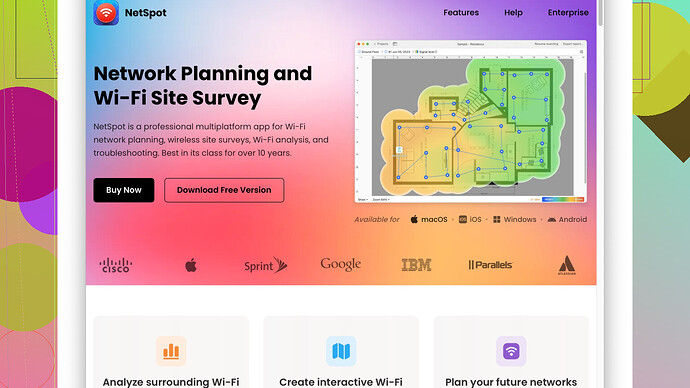My WiFi signal is really weak and it’s causing issues with my work from home setup. Videos keep buffering and video calls drop frequently. I’m using the router provided by my ISP and it’s placed in the living room. I need stronger WiFi throughout the house, especially in my home office. Any suggestions or tips to improve the signal strength?
If your WiFi signal at home is weak, there are quite a few methods to try and improve it. It’s normal to face these issues with the standard ISP router, but there’s hope!
-
Router Positioning: Place the router somewhere central in your home, not tucked away in a corner or a closet. WiFi signals distribute better from a high, central point, free from electronic interference. Since your router is currently in the living room, try to elevate it or move it to a more central location.
-
Update Firmware: Make sure your router firmware is updated. Manufacturers often release updates that improve performance and security. You can usually find firmware update options in the router’s admin interface.
-
Change the Channel: WiFi routers operate on various channels. Sometimes switching to a less congested channel can reduce interference from other networks. You can change the channel settings in your router’s admin panel.
-
Bandwidth Optimization: Control bandwidth usage in your home by setting up a Quality of Service (QoS) in your router settings, which prioritizes bandwidth for activities like video calls and online work. This can prevent buffering and dropped connections.
-
Use WiFi Extenders: WiFi extenders can boost your signal to reach parts of your home that the main router doesn’t cover well. Place the extender halfway between your router and the area with weak signal for best results.
-
Upgrade Equipment: Sometimes the ISP-provided routers are just not up to the task, especially in larger homes. Consider investing in a high-quality router with better range and efficiency. Mesh systems are also a great solution for consistent coverage throughout the home.
-
NetSpot
: To gain a deeper insight on your WiFi situation, you can use tools like NetSpot to analyze your home’s WiFi coverage and pinpoint dead spots. With NetSpot, you can create a heatmap to visualize signal strength in different areas, helping optimize router placement and extender use. Check it out at https://www.netspotapp.com. -
Minimize Interference: Household appliances like microwaves, cordless phones, and baby monitors can sometimes interfere with WiFi signals. Try to keep your router away from such devices.
-
5GHz Band: If your router supports it, use the 5GHz band. It has shorter range but less interference and can handle high-bandwidth activities better. Dual-band routers can allow you to use both 2.4GHz and 5GHz for different devices and needs.
-
Channel Width: Sometimes reducing the channel width can improve stability. While higher channel width can offer higher speeds, it can also lead to more interference. Play around with this setting to see if it improves your situation.
-
Smart Placement: If your work setup is stationary, consider wiring your most important devices directly to the router using ethernet cables. This can eliminate WiFi issues for those devices altogether.
-
Antenna Adjustment: If your router has antennas, adjusting their orientation can sometimes help. Point some vertically and some horizontally to cover different areas.
By tackling these steps, you should see a significant improvement in your WiFi performance at home, making your work from home setup much more reliable.
If your WiFi signal is unreliable, another effective strategy is to tweak the router’s settings to make the most out of what you have.
Exploring the router’s admin panel can unlock advanced settings. Adjusting the MTU (Maximum Transmission Unit) size can sometimes stabilize your connection. A smaller MTU can reduce errors in data transmission, especially on older networks.
For instance, consider changing the MTU size on your router’s interface – if it’s currently at 1500, you might try reducing it to something like 1400. This can sometimes help with stability and speed.
In addition, some routers have built-in traffic analysis features that let you see which devices or applications consume the most bandwidth. Limiting or scheduling these activities during work hours might prevent your network from becoming overwhelmed.
And let’s discuss less conventional methods:
-
WiFi Mesh Networks: These systems, unlike traditional routers and extenders, consist of multiple nodes that communicate with each other to cover large spaces evenly. This is great for larger homes or homes with thick walls that disrupt signals.
-
Powerline Adapters: These use your home’s electrical wiring to extend your network. Plug one adapter into a power outlet near your router and another where you need to extend the WiFi. The signal travels over the electrical wiring, which can solve WiFi issues in hard-to-reach places like basements or garages.
Of course, codecrafter mentioned NetSpot, and rightfully so! Running a WiFi survey can offer invaluable insights into your network but, beware of its steep learning curve for first-time users. Drawing meaningful conclusions from the data may require a bit of networking knowledge. However, once mastered, it can help you visualize dead spots and signal strengths, ensuring you place your router and any extenders or mesh nodes for optimal performance.
While NetSpot is excellent - the competitors like HeatMapper and Ekahau HeatMapper offer similar functionality. HeatMapper is free but limited in features, making NetSpot the more robust choice for in-depth analysis.
Lastly, make sure you consider the security of your router. Updating security settings may not directly improve signal strength, but it can prevent unauthorized devices from hogging your bandwidth. Ensure WPA3, or at least WPA2-AES encryption is enabled. Regularly changing passwords and checking attached devices will keep unknowns off your network.
Avoid aluminum foils and makeshift antennas, as these often do more harm than good. Such “life hacks” are mostly myth and can cause interference rather than boost your signal.
By combining these advanced techniques with the basic steps listed above, you’ll be able to achieve a robust and reliable WiFi network that supports all of your home office needs.
I see @techchizkid and @codecrafter already covered some fantastic points, but I disagree slightly on a couple of suggestions and have some additional tips that might help.
One thing rarely mentioned is the impact of router antenna orientation. While changing antenna directions can help, it’s more nuanced than just pointing them differently. The rule of thumb is to have at least one antenna vertical and one horizontal if your router has multiple antennas. This config helps in covering different planes, ensuring devices on various levels in the home get covered better.
Another common suggestion is using WiFi extenders, but these can introduce latency. A better alternative might be Powerline adapters with WiFi capabilities. Unlike regular extenders, Powerline adapters use your home’s electrical wiring to transmit data, which can be more reliable and faster. They’re excellent for dead zones like basements or attics.
Also, instead of just switching WiFi channels, try using an app like WiFi Analyzer for Android or NetSpot for more advanced tasks. WiFi Analyzer can show you the least congested channels in real-time, helping you make a more informed decision. Switching blindly might just land you on another crowded channel.
When it comes to managing your bandwidth, setting up Bufferbloat mitigation filters can prove invaluable, especially for users experiencing heavy lag during video calls or gaming. Look into your router’s QoS settings again and enable SQM (Smart Queue Management). This won’t boost your signal but will ensure fair bandwidth allocation, reducing lag significantly.
I also want to challenge the typical advice about using the 5GHz band. While 5GHz has higher speeds, its range is shorter and walls can heavily affect it. For substantial coverage, especially through walls, 2.4GHz is often more reliable. Using a dual-band strategy where you connect lower bandwidth devices (IoT, phones) to 2.4GHz and high bandwidth devices (computers, smart TVs) to 5GHz can balance the load better.
Now, let’s talk about the security angle briefly. Changing your default SSID can reduce interference. Many routers ship with generic SSIDs like “Linksys” or “Netgear,” and it’s not uncommon for neighbors to have the same. This can cause channel interference. Customizing your SSID can make it less likely to overlap with others.
For an interesting hardware tweak, consider using obstructions strategically to focus your signal. Reflective surfaces like mirrors can bounce signals away, but you can sometimes use them to bend the direction of your signal into an area where you need more coverage. Be careful, though – this is more of an experimental trick than a guaranteed solution and might need some trial and error.
Lastly, let’s not forget NetSpot Site Survey Software – if you’re serious about optimizing your WiFi, this tool can help you create a heatmap of your home WiFi coverage. It offers insights into signal strength and potential interference, letting you adjust placements accordingly. It’s a very powerful tool, and you can find out more at https://www.netspotapp.com. Knowing exactly where your dead zones are and how strong your signal is in different parts of your home can significantly enhance your network experience.
So yes, while elevating the router, using extenders, and updating firmware are good foundational steps, fine-tuning these and considering alternative methods will likely give you the most reliable home WiFi experience.