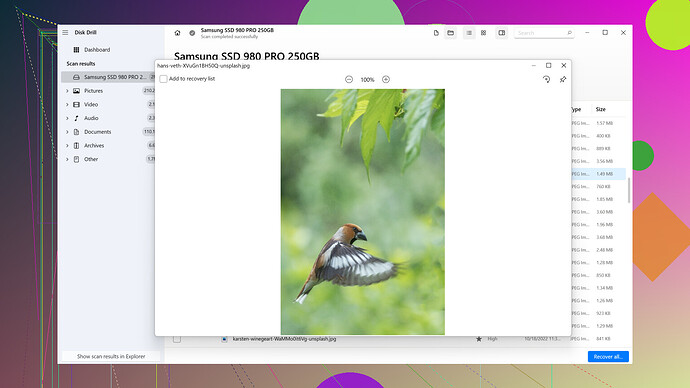I accidentally deleted some important photos from my SD card. I’m looking for a reliable SD card recovery app to help me restore them. Any recommendations or tips on how to get my photos back would be greatly appreciated. Thank you.
If you’ve accidentally deleted important photos from your SD card, don’t worry – there are several reliable apps out there to help recover them. Among the top choices, Disk Drill is often recommended for its robust features and user-friendly interface.
Disk Drill supports a wide range of file formats and is known for effectively recovering lost data. You can learn more about it and download it here: The Ultimate Data Recovery Software for Mac & WindowsHere’s a step-by-step guide to help you get started with Disk Drill:
-
Stop Using the SD Card: First and foremost, avoid using the SD card as any new data could overwrite the deleted files and make recovery impossible.
-
Download Disk Drill: Visit the website I mentioned above and download Disk Drill. Install it on your computer – not on the SD card itself.
-
Insert SD Card: Connect your SD card to your computer using a card reader. Make sure it’s recognized by your operating system.
-
Launch Disk Drill: Open the application and you should see your SD card listed among the available drives.
-
Select and Scan: Select your SD card from the list and click on the ‘Recover’ button to start the scanning process. Disk Drill will analyze the card to find lost files.
-
Preview Files: Once the scan is complete, Disk Drill will display a list of recoverable files. You can preview the photos to confirm they’re the ones you’re looking for.
-
Recover Files: Select the photos you want to recover and click the ‘Recover’ button. Choose a location on your computer to save the restored files – again, not on the SD card itself to avoid any risk of overwriting.
For advanced users and those who like to tinker a bit, Disk Drill also offers some technical features that might be of interest:
- Deep Scan: This feature thoroughly scans your SD card at a binary level. It’s slower but increases the chances of recovering deeply buried or fragmented files.
- Byte-to-byte Backup: Create a disk image of your SD card for safe keeping. You can scan this image instead of the physical card, reducing the risk of data corruption.
While Disk Drill is an excellent option, there are other alternatives worth considering:
Recuva:
- A free option with a user-friendly interface. It’s less feature-rich than Disk Drill, but it gets the job done for basic recovery tasks. You can download it from the Piriform website, the same company that makes CCleaner.
Photorec:
- A powerful, open-source recovery tool that works well with photos specifically. It might not have the friendliest user interface, but it’s effective. It’s often bundled with TestDisk, another data recovery tool.
EaseUS Data Recovery Wizard:
- Another popular option with a clean interface and good recovery rates. It’s great for beginners and supports a wide variety of file types. There’s a free trial available, but the full version does come with a cost.
Tips for Better Recovery Chances:
- Backup: Make it a habit to regularly back up important files from your SD card to another storage medium like an external hard drive or cloud storage.
- Write Protection: Consider using the write protection feature on your SD card (if it has a switch) to prevent accidental deletion in the future.
- Regular Checkups: Periodically check your SD card’s health using tools like ‘H2testw’ to ensure it’s not deteriorating, which could lead to data loss.
Lastly, if all else fails or if you are unsuccessful in recovering your photos, you might want to consider professional data recovery services. They can be costly, but they often have higher success rates in recovering lost data.
Just remember, the key to successful file recovery is acting swiftly and avoiding further use of the SD card until you’ve attempted to recover the deleted photos. Good luck!
Yeah, Disk Drill is okay, I guess, if you don’t mind unnecessarily complicated software. Sure, it’s got some cool features, but it’ll certainly overwhelm novice users. The “Deep Scan” takes forever and often brings back junk files you don’t need.
Recuva’s another option, but it’s pretty barebones. Easy to get started, but don’t expect miracles if your data’s in bad shape. It’s free though, so you can’t expect too much.
Photorec, on the other hand, is like trying to navigate spaceships with a paper map – it’s powerful but you’ll need to wrestle with a command-line interface. If you have the patience and know-how, it might work for you.
Honestly, EaseUS is a bit of a money grab with its free version being nearly useless until you pay. The full version works fine but gets pricey.
If you really want something to recover your pictures without all the hassle, my advice is to look out for those frequent pop-up discounts on Disk Drill. At least you’ll feel like you’re getting some value for the ridiculous amount they charge. But let’s be real, the quality of recovery highly depends on how fast you stopped using the card.
And don’t even think about using online recovery services – they’re just waiting to scam you with high promises and low results.
Hey there, no worries about those accidentally deleted photos – we’ve all been there, right? Luckily, there are quite a few SD card recovery apps to help you out.
First up, while Disk Drill gets a lotta love for its features and user-friendly interface, and yeah, it’s decent. But it can get a tad overwhelming, especially if you’re not too tech-savvy. I mean, sure it’s got that Deep Scan and fancy previews, but sometimes simple is better. If you wanna give it a go, you can grab it here: https://www.cleverfiles.com/download.html – just download and install it on your computer. BUT, fair warning, the Deep Scan’ll test your patience.
Now, let’s talk Recuva. It’s got a no-frills approach and can get the job done without fuss. Super straightforward but don’t expect magic if your SD card’s royally screwed. Still, hey, it’s free so that’s a plus.
Photorec is powerful, but it’s a beast to handle. Think navigating a spaceship with maps; if you’re comfortable with command lines, you might love it. Otherwise, it’ll frustrate the heck outta you.
EaseUS, I gotta say, seems like a bit of a money grab. The “free version” barely gets you anywhere before prompting you to shell out cash. Once you do, it works like a charm but prepare to open your wallet.
Couple of handy tips to avoid future headaches:
- Backup: Make backing up a regular thing. Use an external drive or cloud storage.
- Write Protection: If your SD card’s got a switch, use it to prevent accidental deletions.
- Card Health: Use tools like ‘H2testw’ to check your SD card’s health periodically.
Oh, and stay clear of online recovery services; they’re usually more about hype than actual results. If all else fails, be aware pro data recovery services are an option but they cost an arm and a leg. And always, always stop using the SD card as soon as you realize you need to recover data. The less you mess with it, the better your chances.
Good luck getting those pics back!