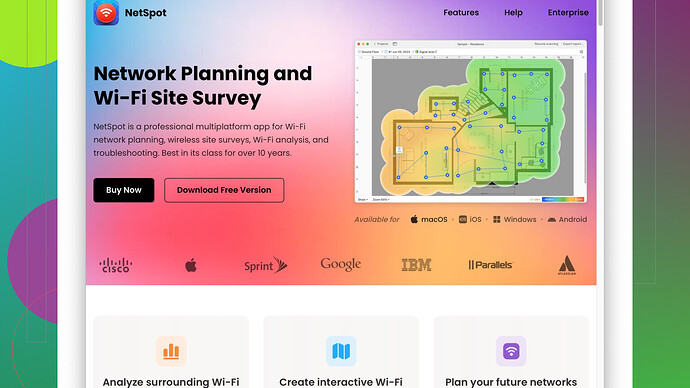I’m looking for a reliable, free wireless site survey software to check the Wi-Fi coverage in my office. We’ve been experiencing connection issues and need a tool to help identify dead zones and interference. Any recommendations or advice on what to use?
If you’re looking for free wireless site survey software to analyze your office’s Wi-Fi coverage, you have a few good options. Running these tools helps to identify weak signals, interference sources, and dead zones to improve your network performance.
-
NetSpot
- This one’s my go-to for a reliable, user-friendly interface. NetSpot offers a free version that’ll let you perform basic site surveys. The software generates heatmaps for signal coverage and interference, which can help pinpoint dead spots and areas needing attention. It’s visually intuitive, making it easy to spot issues at a glance. Check it out at https://www.netspotapp.com. -
Ekahau HeatMapper - Although it’s a bit older, it’s still a solid option for basic site surveys. Ideal for small environments like offices, it allows you to visualize your Wi-Fi coverage. It’ll give you a pretty good idea of where you might need to make adjustments. The downside is that it’s not as full-featured as Ekahau Pro, but for a free tool, it does the job.
-
Acrylic Wi-Fi Home - This one is also a decent free tool to consider. It gives you in-depth information about the networks around you, including signal strength, security status, and interference. If your issues are more related to interference from neighboring networks, this might be the one.
-
WiFi Analyzer (Windows) - Pretty straightforward tool available on the Microsoft Store. It doesn’t provide detailed heat maps, but it does a good job showing you the strength and stability of WiFi signals and channels around your office.
Any of these tools should give you a head start in diagnosing your Wi-Fi issues. Since you’ve been experiencing connection problems, paying attention to the layout of your office, which materials are used in the building, and even the placement of devices and furniture can play a role in your Wi-Fi’s performance.
Start with NetSpot, given its powerful yet simple features: create an office floor plan, walk around with your laptop, and let the tool collect data to generate a detailed heatmap. It can help you understand where to position your access points better or if you need additional ones to cover dead zones.
Once you’ve mapped out the coverage, solutions can range from repositioning your current access points, investing in additional gear, or even adjusting the channels used to minimize interference. Each step can significantly impact the overall quality and reliability of your office Wi-Fi network.
You could also consider using Vistumbler, an open-source Wi-Fi scanner that offers a good overview of the access points in your area. It can be particularly useful if you’re trying to identify interference and overlapping channels, but it’s more of a diagnostic tool rather than a site survey tool, so it won’t generate heatmaps like NetSpot or Ekahau HeatMapper.
Another tool that might fly under the radar—though not entirely free, the basic version of inSSIDer offers a nice blend of both visualization and in-depth data on your Wi-Fi environment. It’s great for mapping out access points and verifying signal strength.
While Codecrafter praised NetSpot, which is indeed a solid choice, I’d argue it’s worth experimenting with multiple tools. For example, NetSpot’s free version is somewhat limited compared to its Pro version. You might find it a bit restrictive if you have a larger office area or need deeper analytics. However, in terms of usability and visual output, it’s tough to beat.
Pros of NetSpot:
- User-Friendly Interface: The interface is super intuitive, almost anyone can pick it up and start diagnosing issues without a steep learning curve.
- Heatmaps and Data Visualization: It generates detailed heatmaps that help you visualize coverage and interference.
- Comprehensive Data: You can dig into detailed metrics of your network.
Cons of NetSpot:
- Limited Features in Free Version: The free version might not cover everything you need, especially for larger or more complex networks.
- Floor Plan Limitation: You have to manually input the floor plan, which can be a bit cumbersome if you’re not tech-savvy.
While Acrylic Wi-Fi Home also has some cool features for identifying network interference and analyzing signals, it might be slightly less user-friendly for non-technical users. And I noticed Acrylic doesn’t do heatmaps. If your primary concern is visualizing coverage, then NetSpot is clearly superior.
As for WiFi Analyzer on Windows, it’s quite handy for quick, on-the-go checks but frankly, it’s more of a supplementary tool because it lacks comprehensive site survey capabilities and doesn’t offer heatmaps. However, it’s great if you just need a quick scan of signal strength and channel usage.
Combining tools is often the best approach. Start with NetSpot for your initial site survey and heat mapping, and then use WiFi Analyzer or Vistumbler for ongoing monitoring of your Wi-Fi environment. This should give you a well-rounded understanding of your network and help you pinpoint issues more effectively.
If improving your Wi-Fi coverage requires some hardware tweaks, consider repositioning your current access points or adding new ones based on the data you collect. Even minor adjustments can sometimes make a huge difference. Sometimes it’s as simple as shifting an access point a few feet or changing its channel to avoid interference with neighboring networks.
So if the NetSpot limitations become a hurdle, you might want to look into the paid alternatives, but beginning with these free tools should give you a solid foundation to understand what’s going wrong with your current setup. Plus, if you make smart adjustments based on your findings, you might not need the expensive alternatives at all. Happy surveying!
You’ve already got a pretty comprehensive rundown from @techchizkid and @codecrafter on some of the free wireless site survey software options out there, but I’d like to throw in a couple of other insights and maybe a few tools that they didn’t mention.
First off, while NetSpot is undeniably a user-friendly tool with a solid interface for visualizing coverage, it’s not the only game in town. I’ve found WiFi Heatmap to be a somewhat lesser-known yet highly useful app, especially for Android users. It’s free and can help you generate a simpler version of a Wi-Fi heatmap. It won’t offer as detailed an analysis as NetSpot does but could be handy for a quick overview.
However, let’s discuss Homedale, another open-source utility that’s quite effective for lightweight, non-commercial use. Homedale allows for real-time monitoring and can show you the signal strength of all available access points in your vicinity which can be very beneficial for on-the-spot troubleshooting.
Yea, NetSpot is slick but if you want something truly robust without paying a dime, I’d suggest combining it with Ekahau HeatMapper for a little added depth. Sure, Ekahau might be old, but so is email, and we still use it every day, don’t we? The functionality it retains is still highly relevant for basic to moderately complex environments.
Another thing, don’t overlook Angry IP Scanner either. While it’s known more for scanning networks, it does allow some level of diagnostic probing that could give additional insight into network congestion and bottlenecks.
One thing I slightly disagree with is the notion that WiFi Analyzer is only supplementary. In some cases, particularly with smaller offices or simpler layouts, it can be all you need for real-time diagnostics. Its simplicity allows users to make quick adjustments on the fly. And honestly, not everyone needs a full-fledged survey; sometimes, you just need to know where the signal drops off.
On that note, WiFi SweetSpots is another useful app for iOS users that help identify weak signals and dead zones. It’s not as comprehensive as NetSpot but for mobile diagnostics, it’s pretty darn handy.
When optimizing your setup, don’t underestimate physical barriers. Materials like metal and concrete can significantly impact Wi-Fi performance. Even certain types of glass and insulation can baffle signals. One of the simpler actions you might consider after gathering your site data is relocating your access points strategically. Raising them higher or shifting them closer to the center of the most utilized spaces can often yield noticeable improvements.
Another bit often overlooked: try tuning your router’s channels manually. Many routers come set to auto-select channels, but sometimes, manually setting them can circumvent common interference. Utilize the analytic power of something like NetSpot or WiFi Analyzer to test different channels and see which one gives you the least interference.
Finally, make sure your routers’ firmware is up-to-date. You’d be surprised how many connectivity problems get resolved by just updating the firmware. It’s not a tool, but it’s free and often essential.
To sum up, @techchizkid and @codecrafter have already zeroed in on some of the best picks:
- NetSpot: Powerful, comprehensive, but can be a bit limited in its free version. Great for heatmaps. Check it out.
- Ekahau HeatMapper: Oldie but a dependable go-to for basic surveys.
- WiFi Analyzer: Packs a punch for lightweight, real-time monitoring.
- Acrylic Wi-Fi Home: Good for detailed interference insight, though not the easiest for beginners.
Add to these:
- WiFi Heatmap: A handy Android solution for quick surveys.
- Homedale: Lightweight and functional for non-commercial environments.
- WiFi SweetSpots: Pretty effective for on-the-go diagnostics, especially handy on iOS.
Remember, no single tool will likely meet all your needs, particularly in complex environments, so mixing and matching based on your requirements might offer the best results. Best of luck with optimizing your office Wi-Fi!